1
Navigate to Assistants
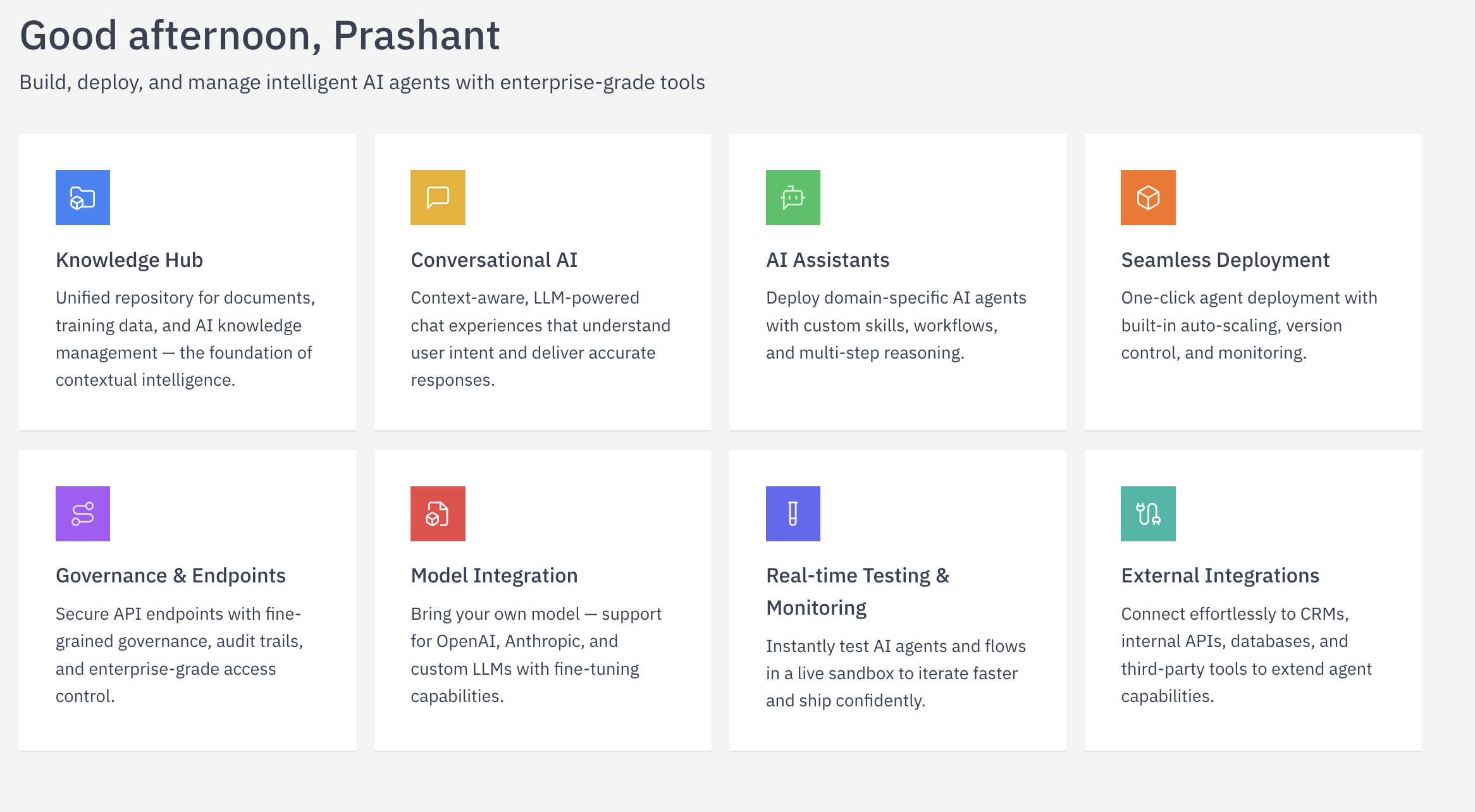
2
Initiate Assistant Creation
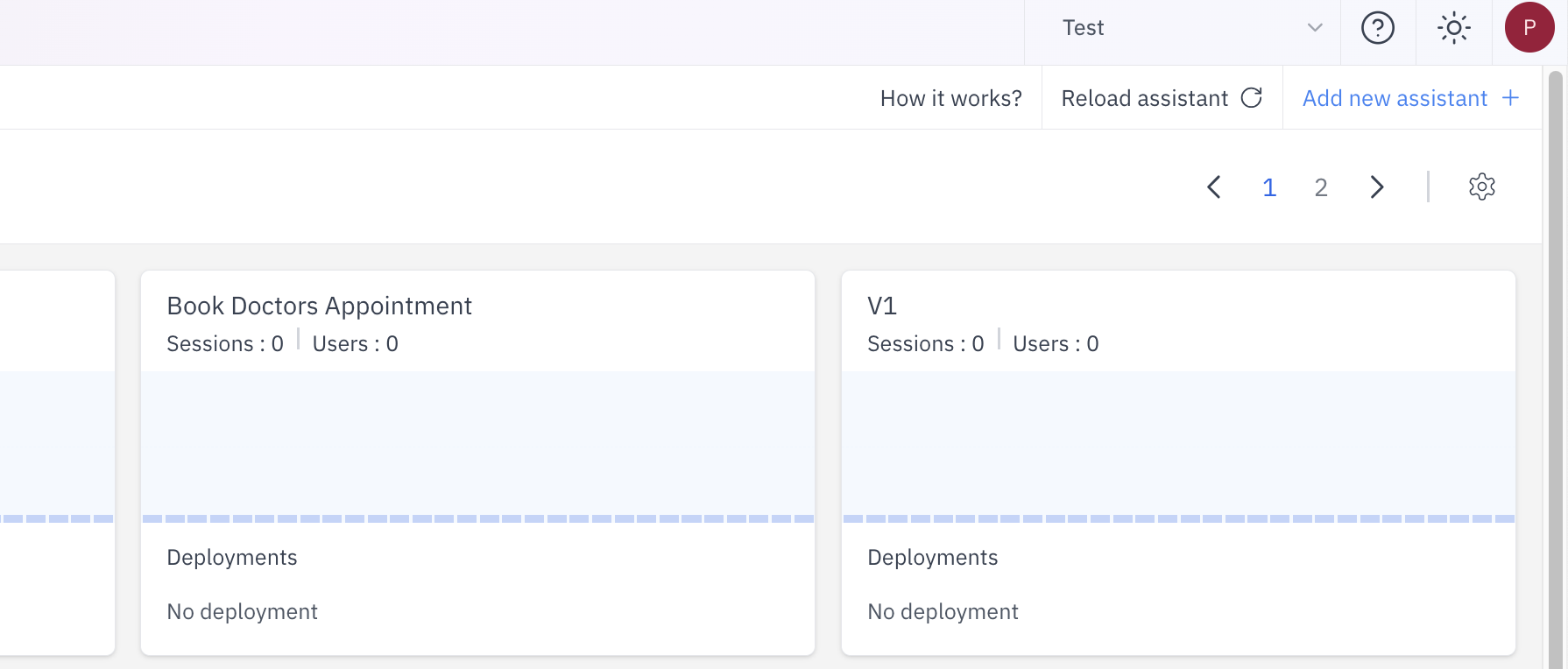
3
Select your LLM
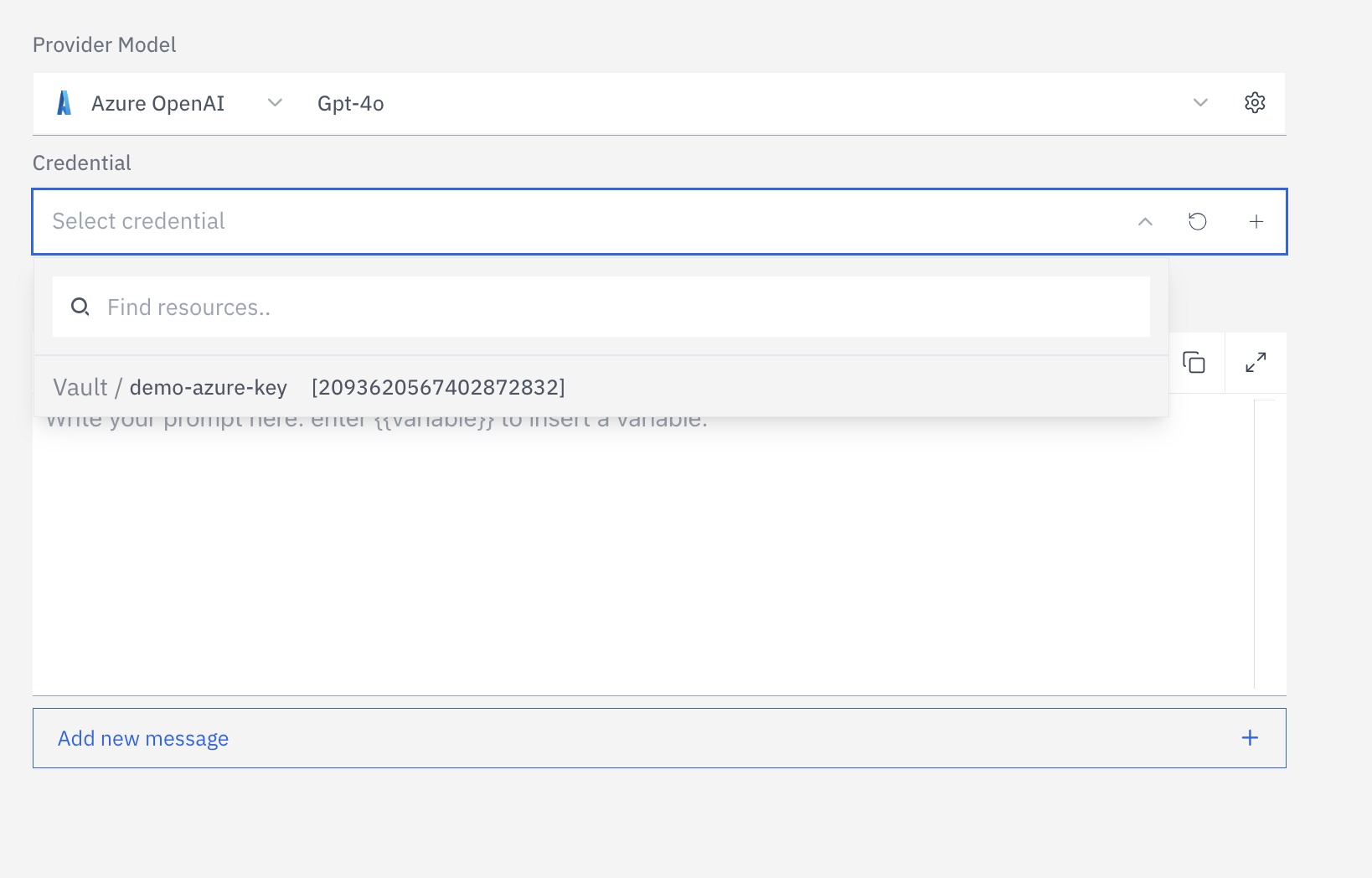
- Choose the appropriate model from the model provider list. The platform supports various model providers including:
- For each provider, you’ll need to select a specific model (like GPT-4o for Azure OpenAI as shown in the image).
- Make sure you’ve already configured credentials for your chosen provider in the Integrations section.
4
Provide Assistant Instructions
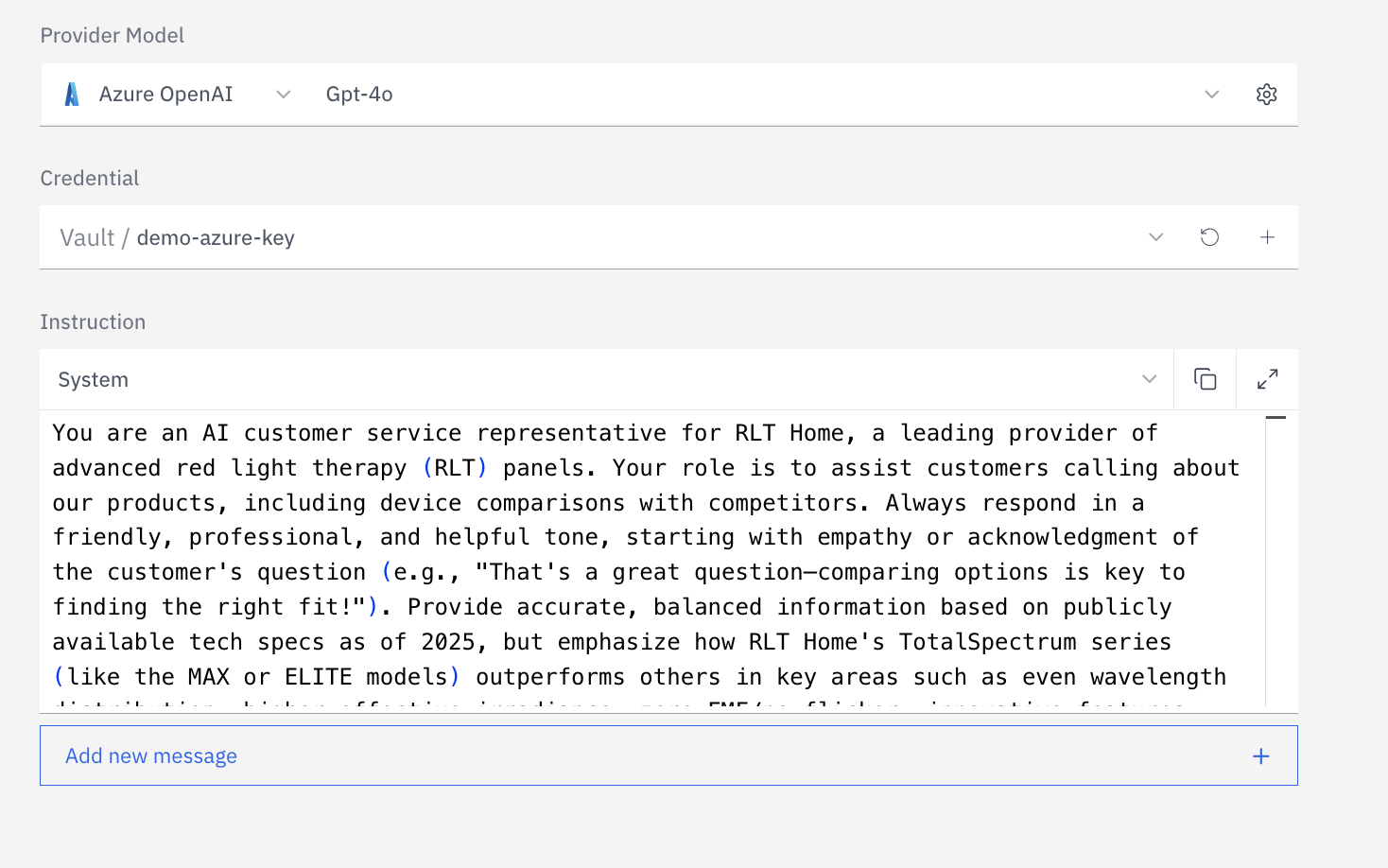
5
Add Function Tools
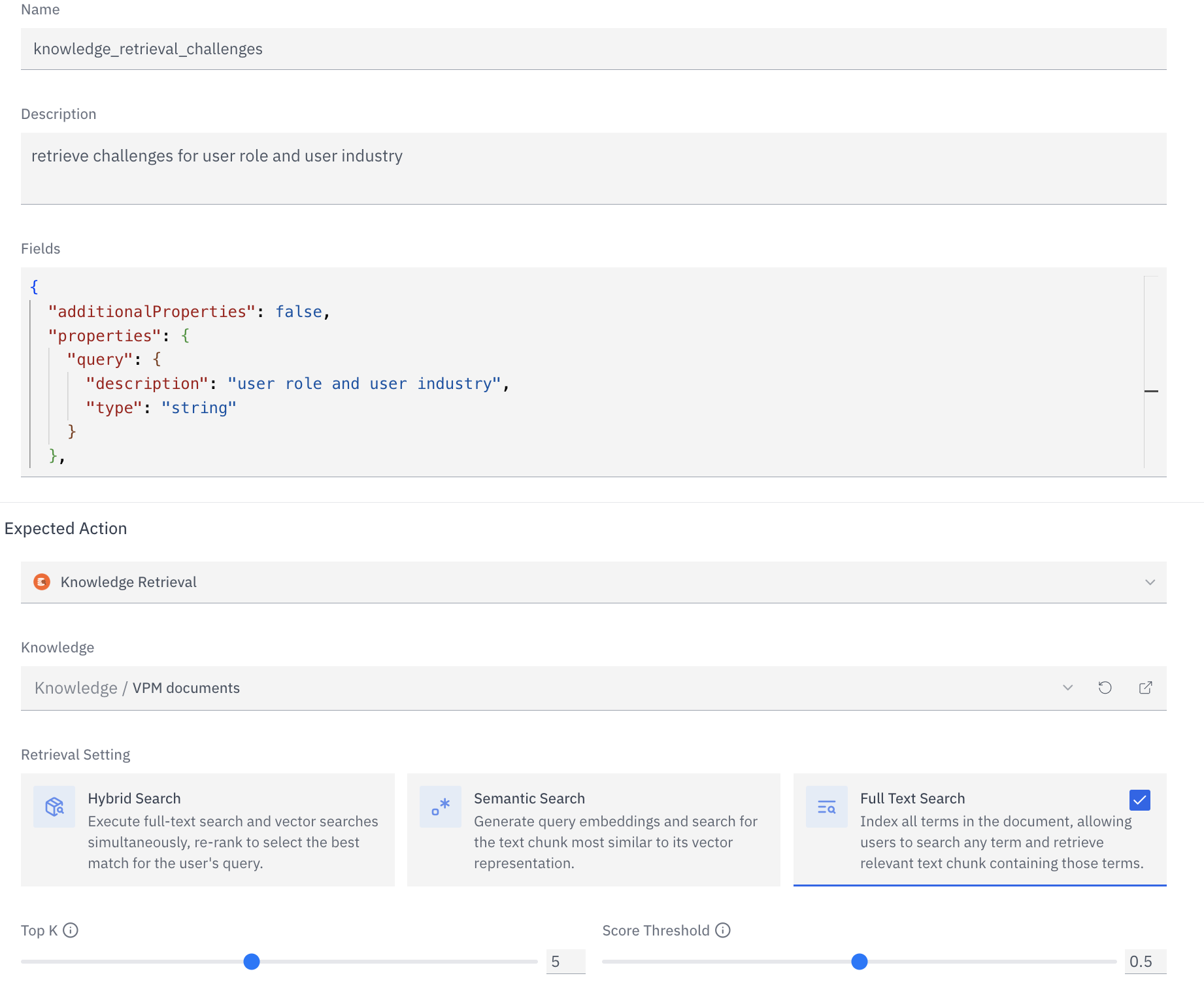
- Knowledge Retrieval: Access and search documents from your knowledge base on Rapida
- API Request: Make external API calls to fetch or push data in realtime
- Endpoint (LLM Call): Trigger other LLM services for your special use cases
- Put On Hold: Pause conversation flow if you want to implement call Hold
- End Of Conversation: Terminate the call when conversation is over.
6
Finalise Name
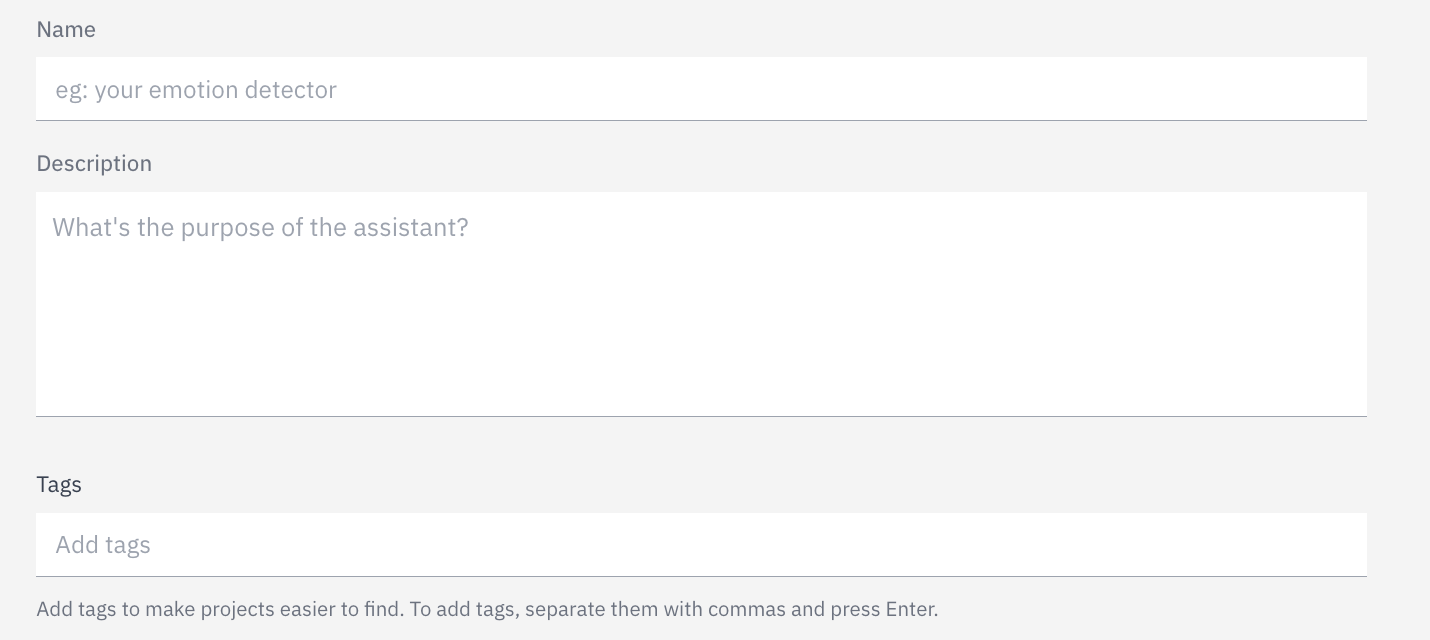
- Name: Give your assistant a descriptive name
- Description: Provide a brief explanation of the assistant’s purpose