1
Navigate to Assistant Overview
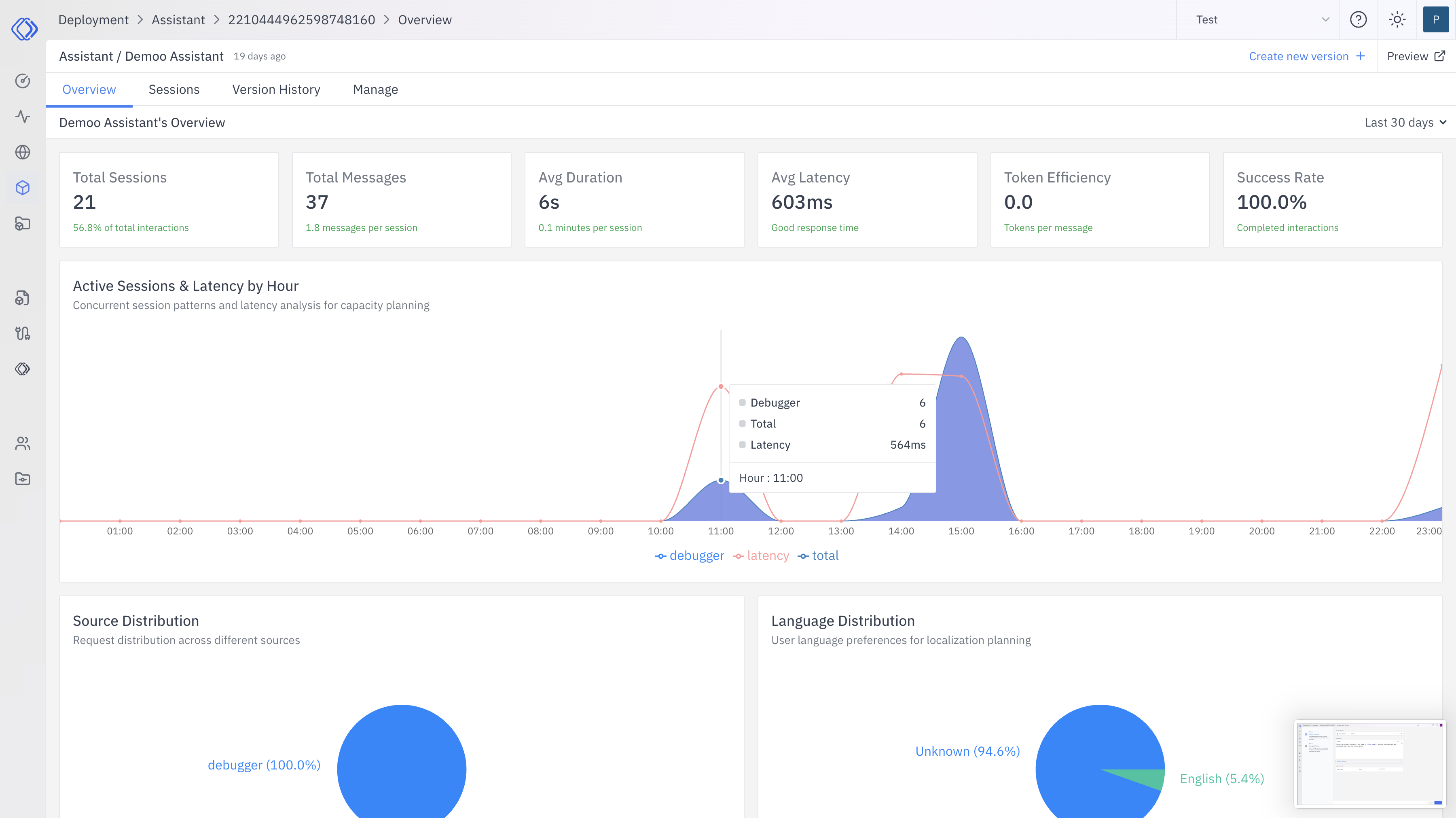
2
Initiate New Version Creation
Click on the “Create new version” button to start the process of creating a new version of your assistant.
3
Update Assistant
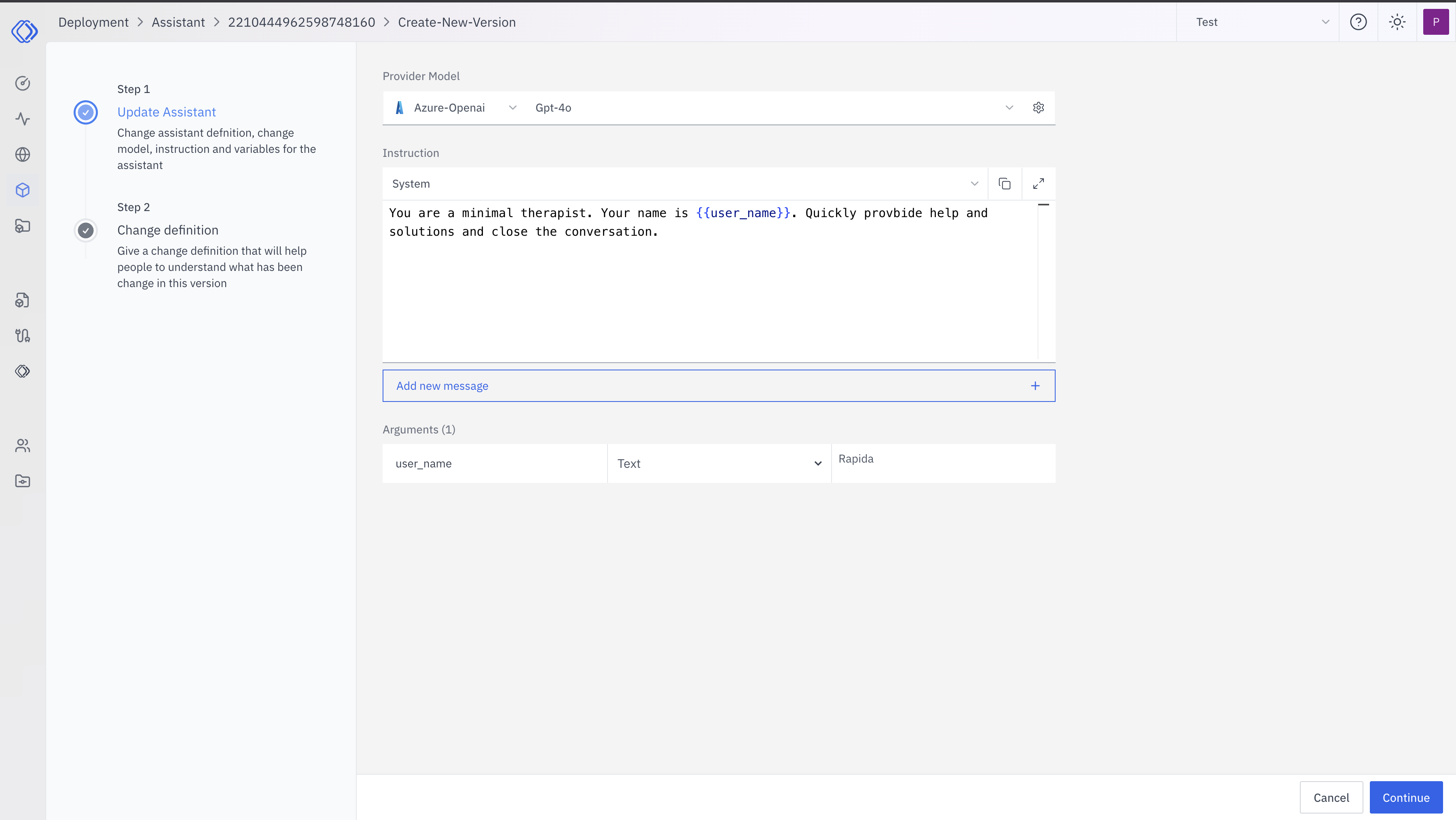
- You can modify the assistant’s definition, including the model, instructions, and variables.
- The current example shows using the GPT-4v model.
- The system prompt defines the assistant’s role, in this case as a minimal therapist.
- You can add or modify arguments, such as the
user_namevariable shown.
4
Change Definition
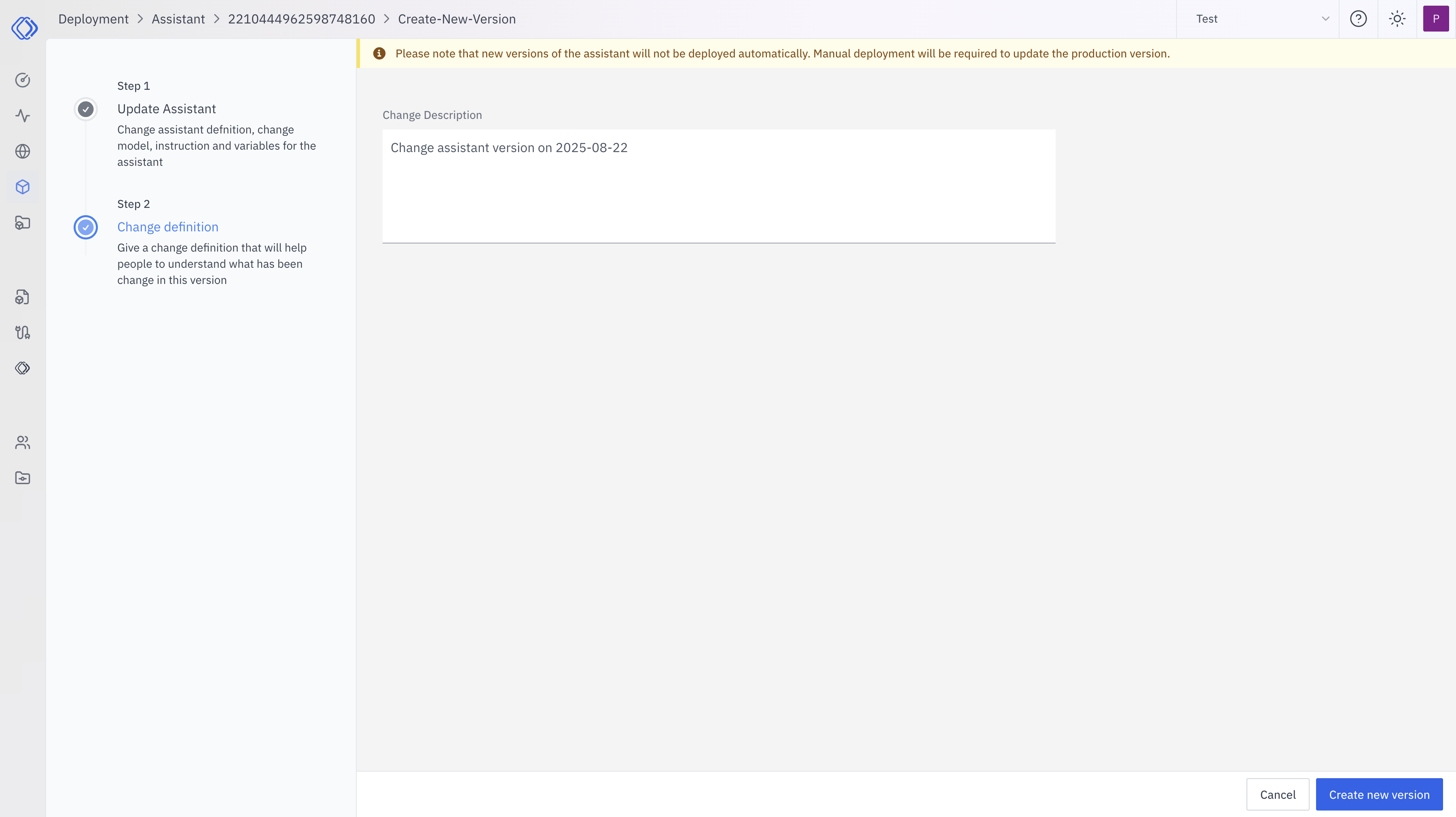
- Provide a change description that summarizes what’s been updated in this version.
- The example shows a simple description: “Change assistant version on 2023-08-22”
- Note the warning that new versions will not be deployed automatically and manual deployment is required to update the production version.
5
Review and Create
After reviewing your changes, click the “Create new version” button to finalize the creation of the new assistant version.
6
Version History

- You can view the version history of your assistant.
- The history shows different versions, including which one is currently in use.
- Each version has a unique identifier and shows when it was last updated.