1
Access Knowledge Base
Navigate to the Knowledge section in your dashboard. Open the relevant knowledge that you want to add your documents to.

2
Choose Addition Method
Click on “Add document +” to start adding a new document.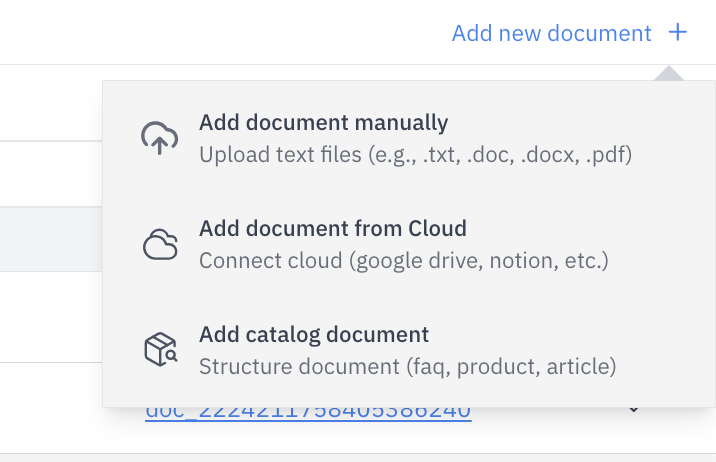
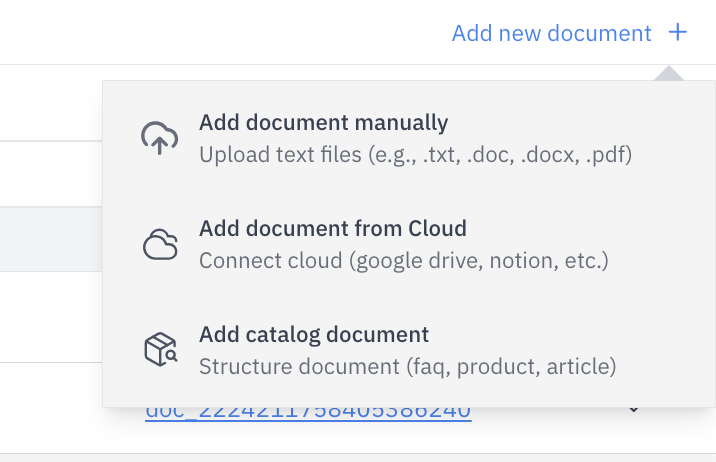
3
Select Document Type
Depending on your chosen method, follow the appropriate steps below.
1. Uploading Text Files Manually
If you’re uploading a standard text file:- Click on “Add document manually”
- Drag and drop your file into the upload area, or click to select from your computer.
- Supported formats: .txt, .doc, .docx, .pdf (Max 10 MB per file)
- Click “Upload New Document” to add it to your knowledge base.
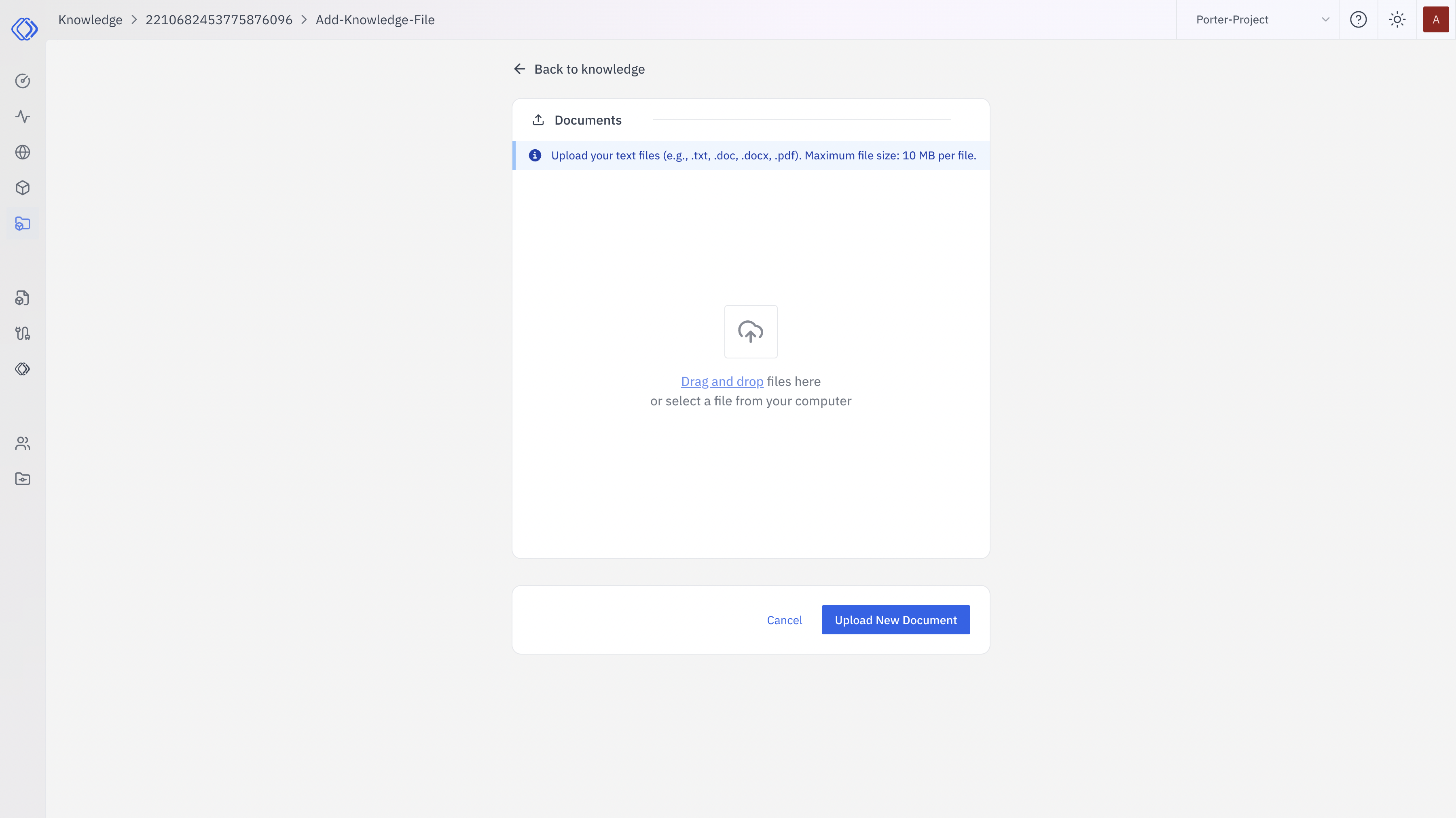
2. Adding Documents from Cloud
To import documents from cloud storage:- Click on “Add document from Cloud”
- Connect to your preferred cloud service (Google Drive, Notion, etc.)
- Select the document(s) you want to add
- Follow the prompts to complete the import process
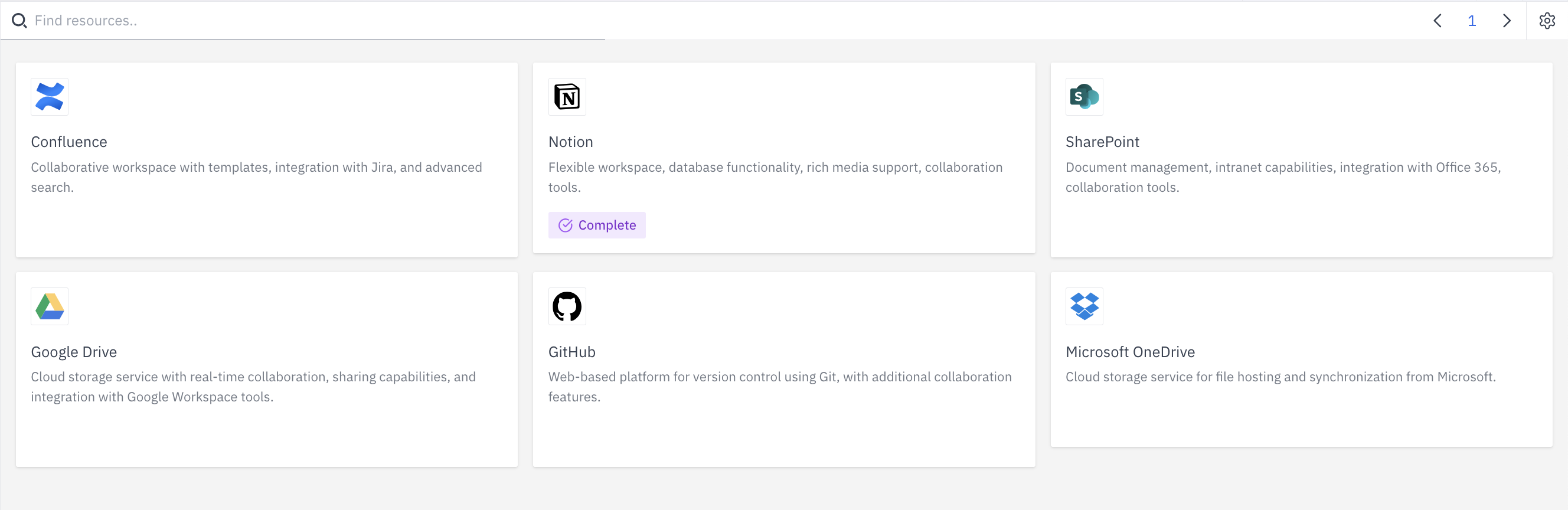
3. Structuring a Document
If you’re adding a structured document:- Click on “Add catalog document”
-
Choose the document type:
- Help / QnA (for FAQs)
- Product Catalog
- Blog Article
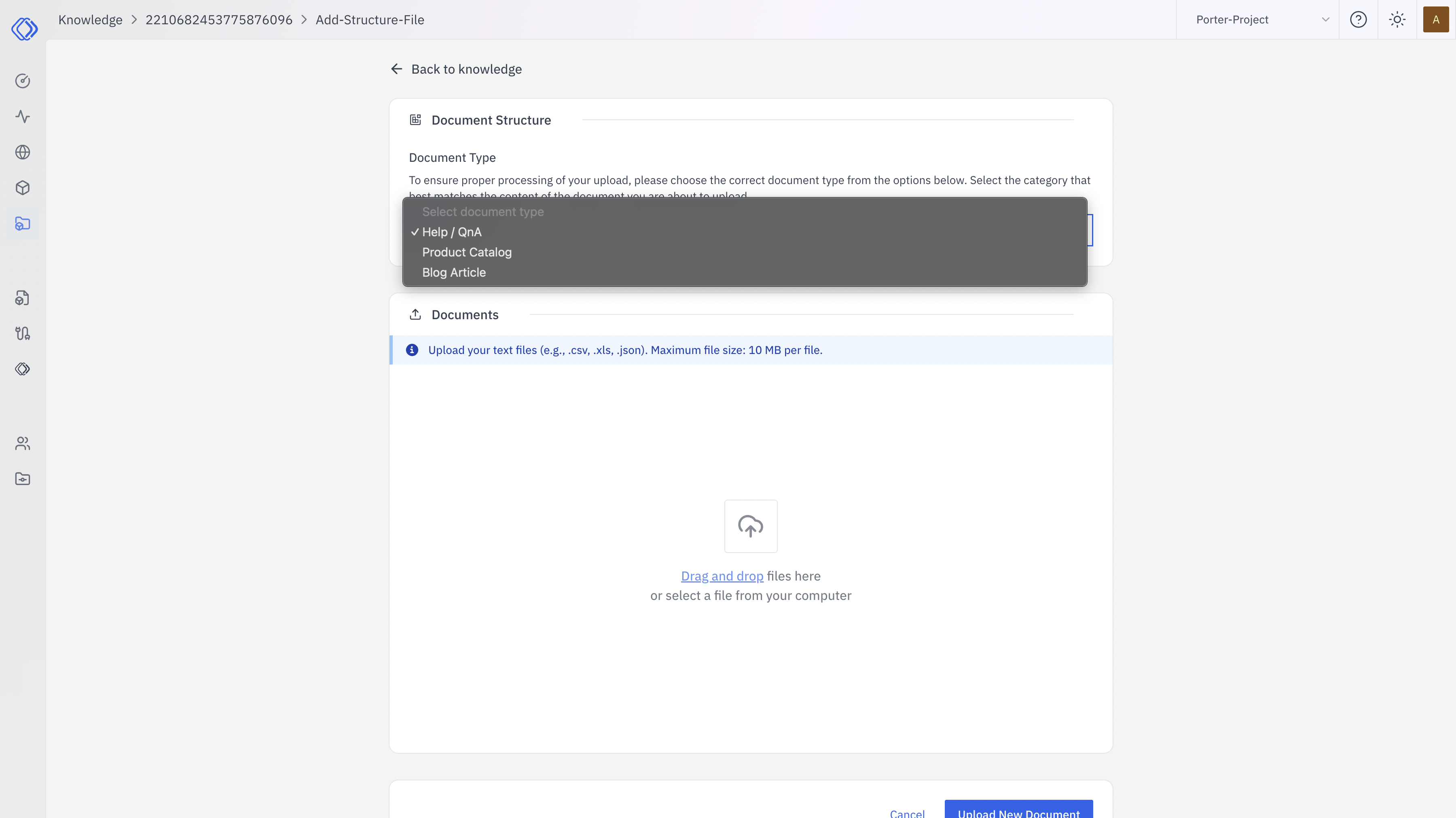
- Fill in the required fields for your chosen document type.
- Upload any associated files if needed.
- Click “Upload New Document” to add it to your knowledge.