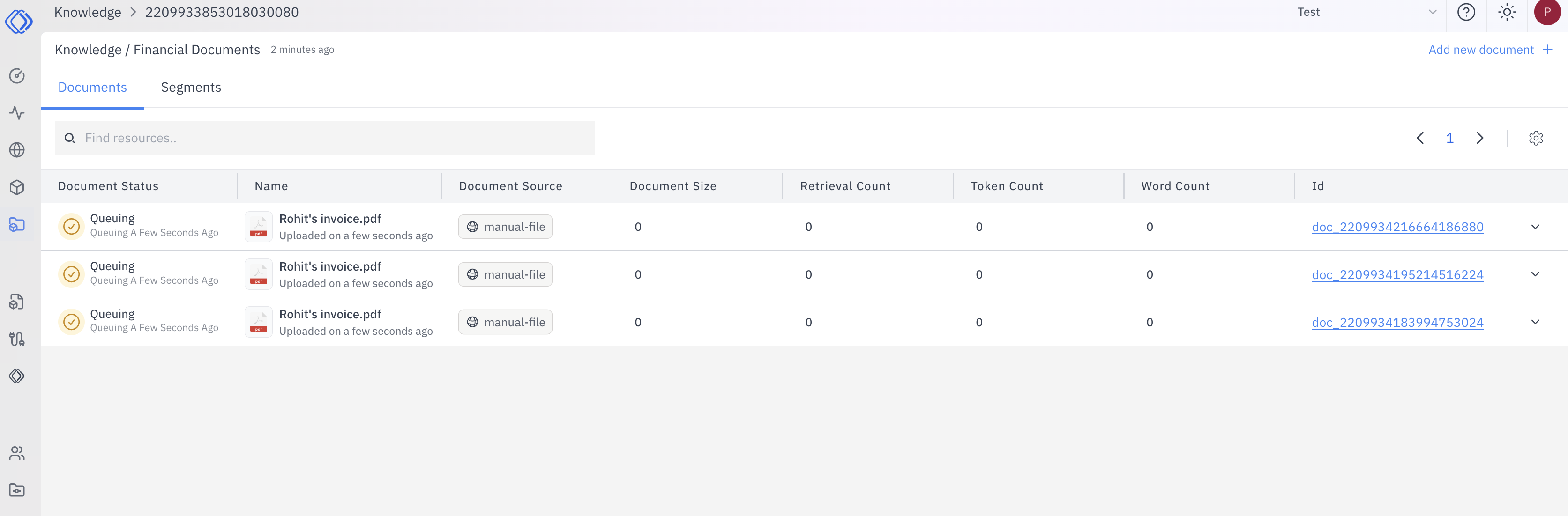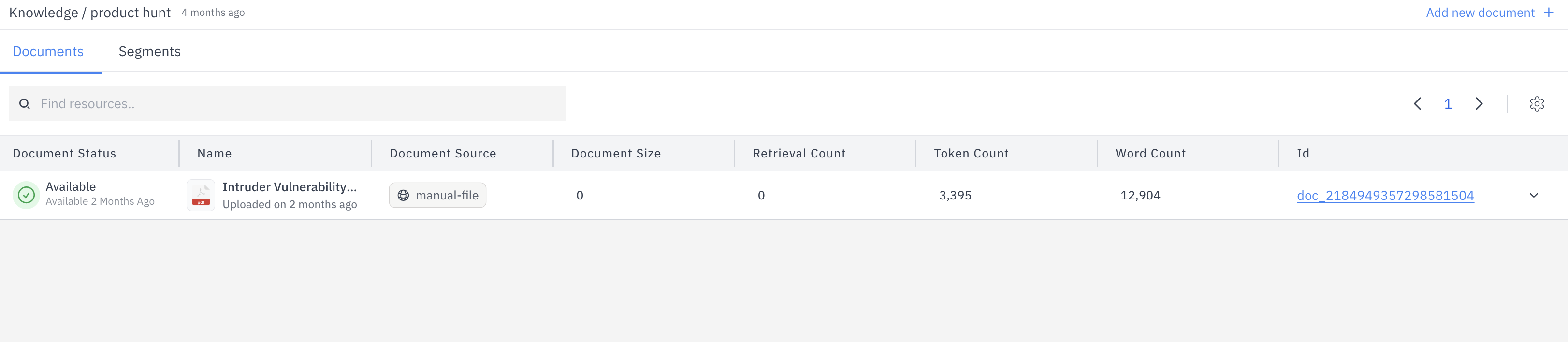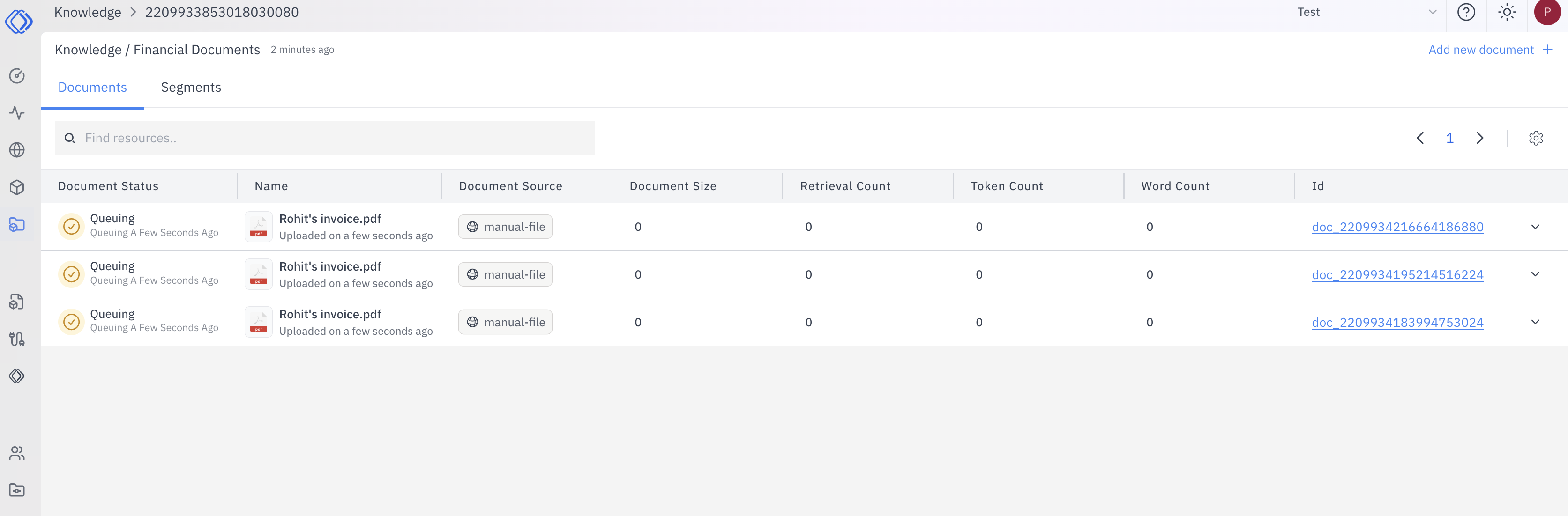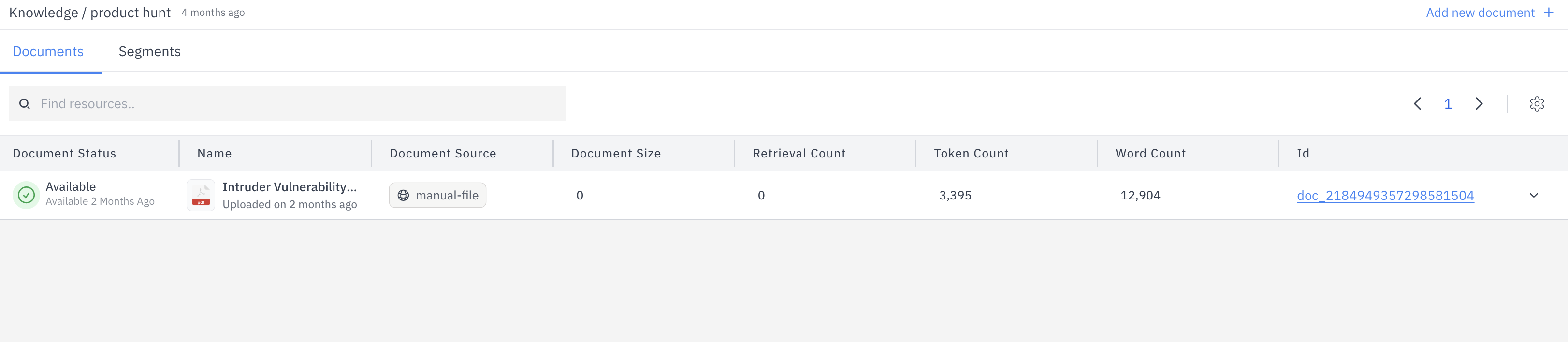Prerequisites
Before creating a knowledge base, ensure that you have set up an embedding model with Rapida. To set up an embedding model:- Navigate to the Embedding Models section in your Rapida dashboard.
- Select the embedding model provider you want to use (e.g., OpenAI, Cohere, etc).
- Follow the provider-specific instructions to complete the setup.
1
Navigate to Knowledge
Begin by navigating to the Knowledge section in the main navigation menu.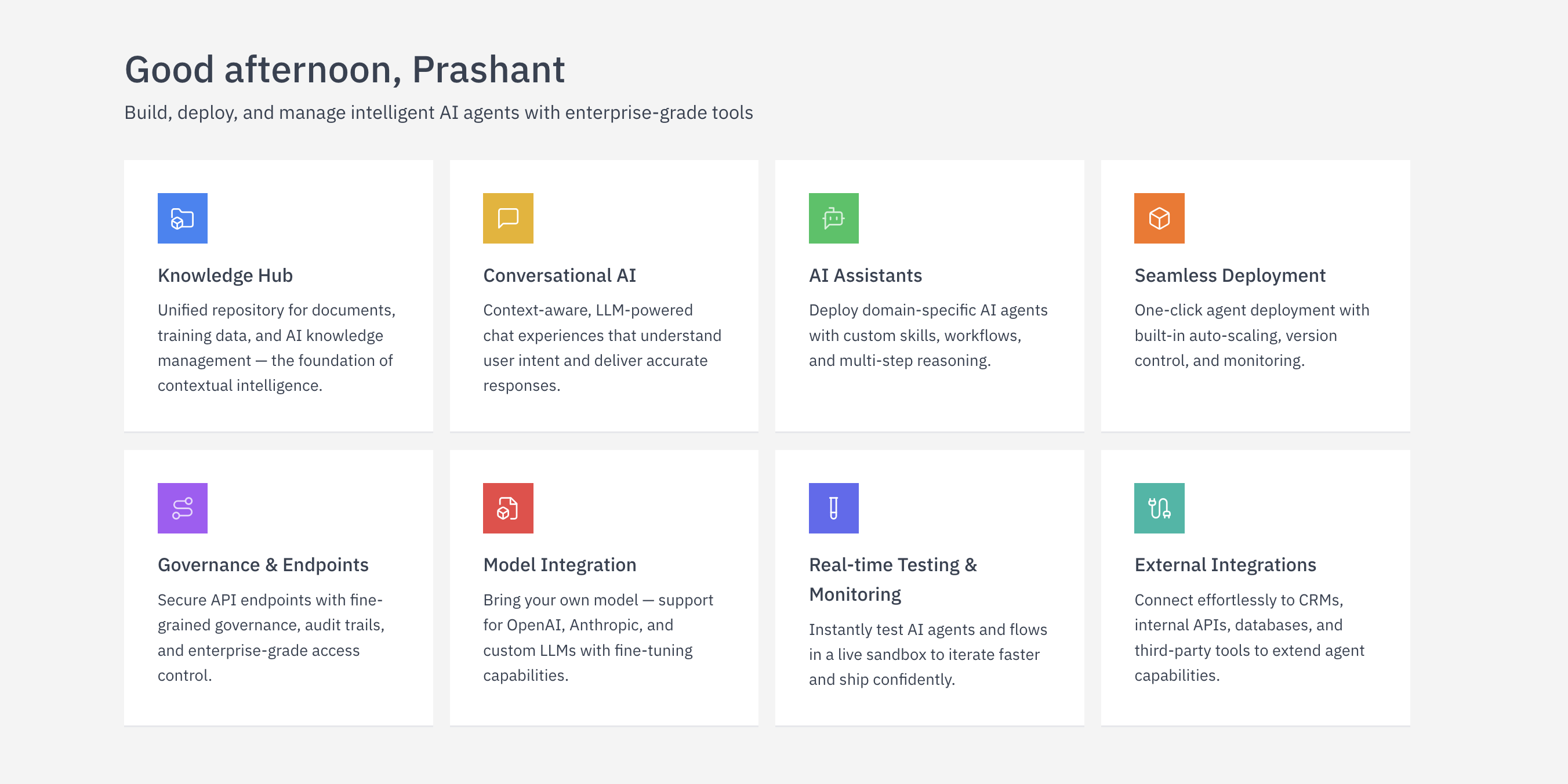
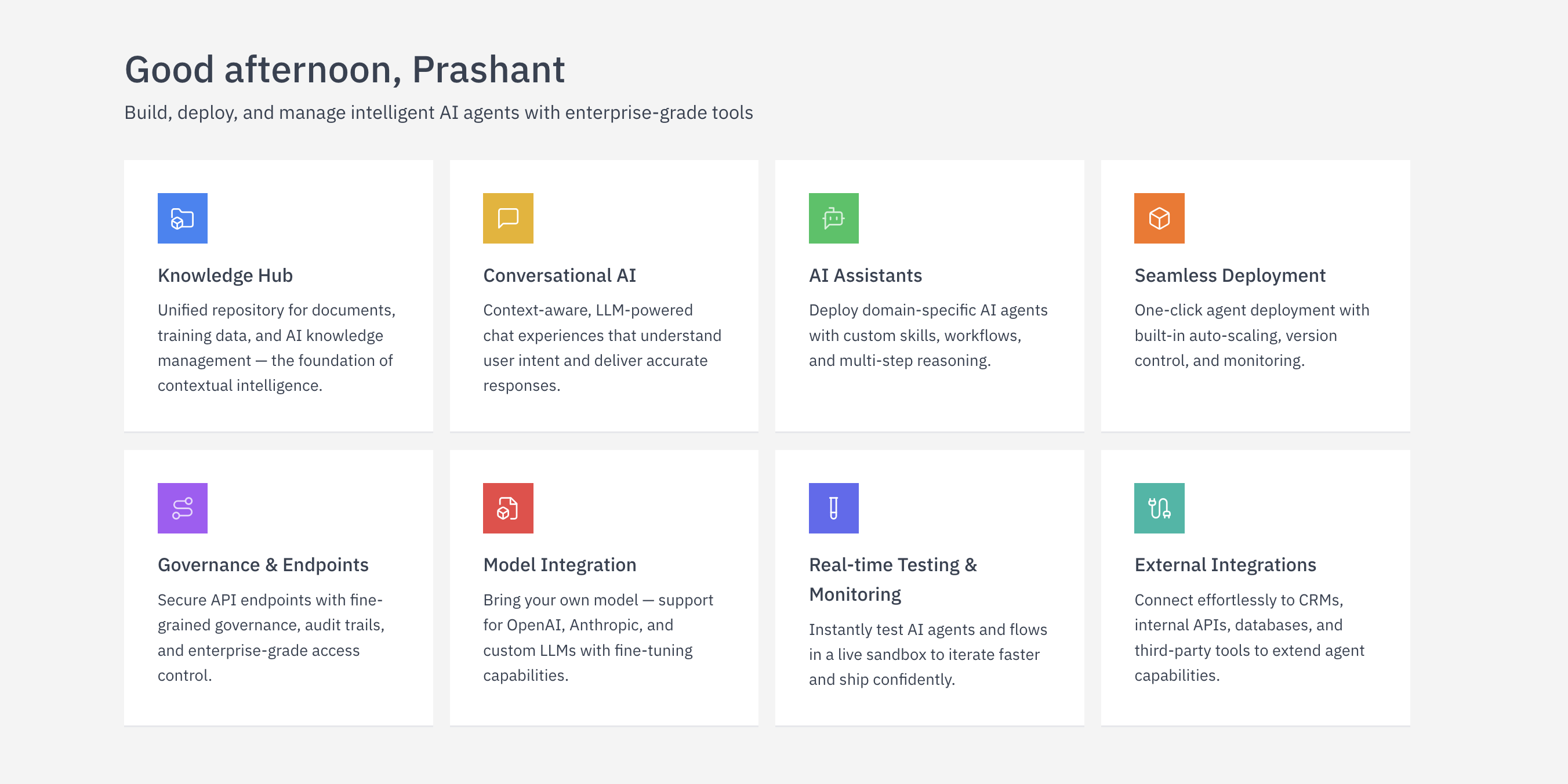
2
Initiate Knowledge Base Creation
Click on the “Add new knowledge” button to start the process of creating a new knowledge base.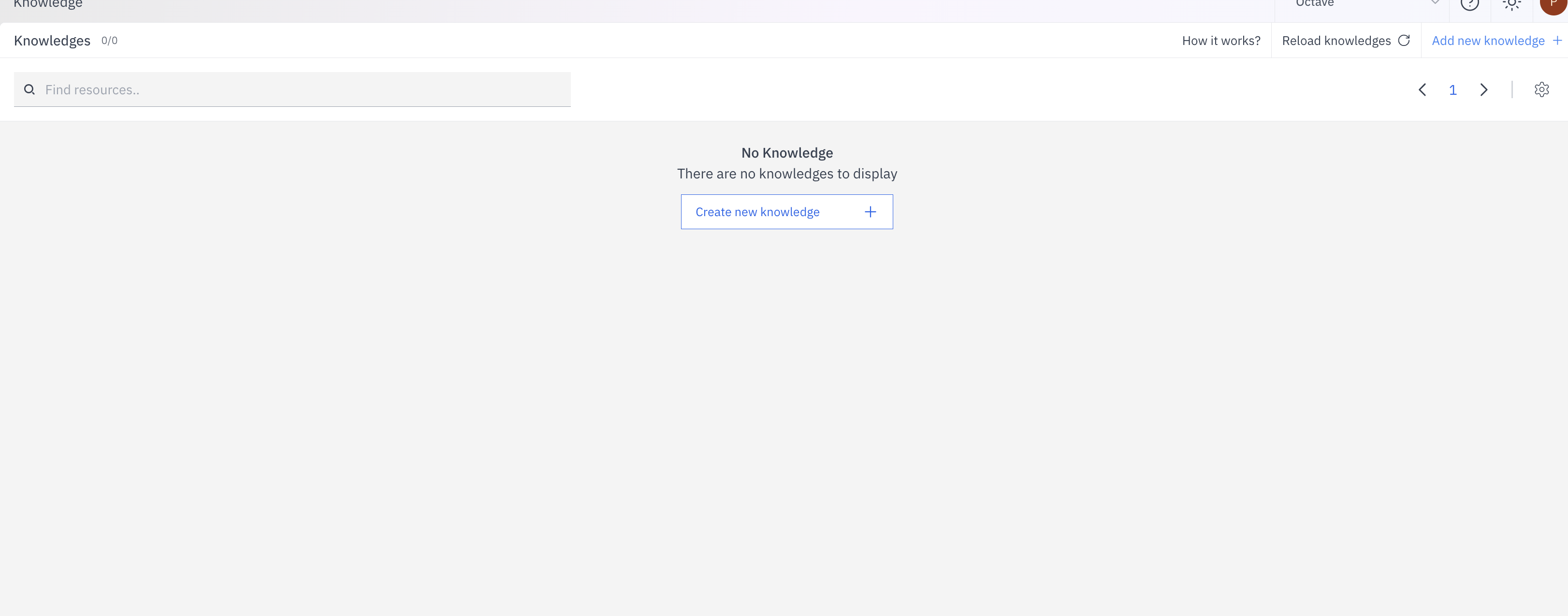
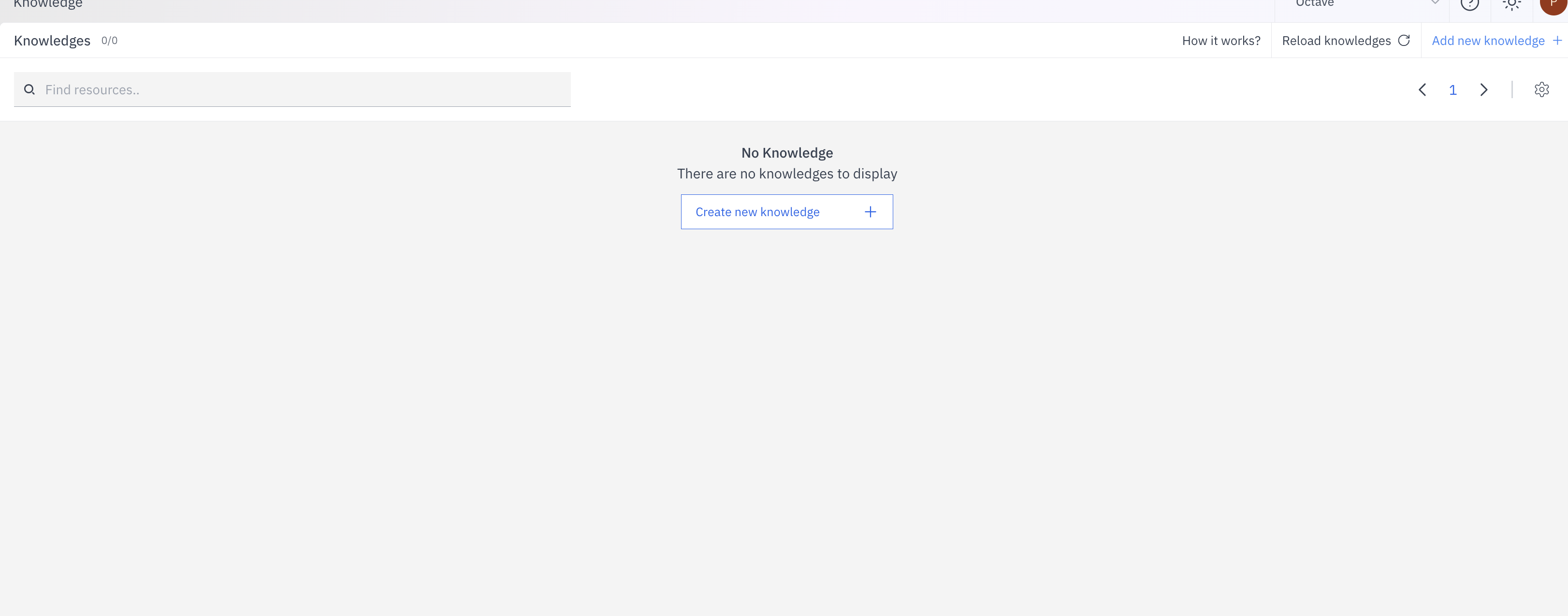
3
Select Embedding Model and Credentials
First, select an appropriate embedding model for your knowledge base by clicking the dropdown menu.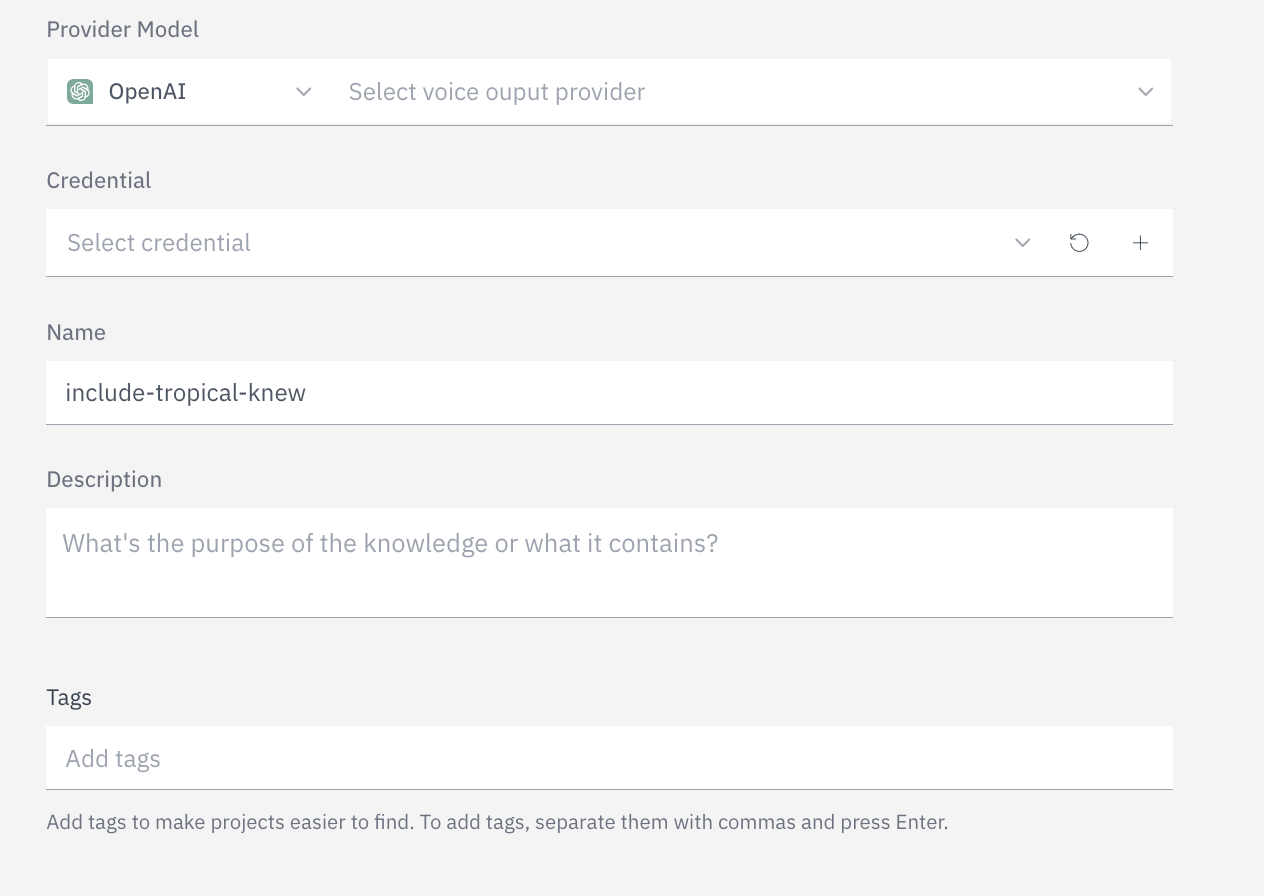
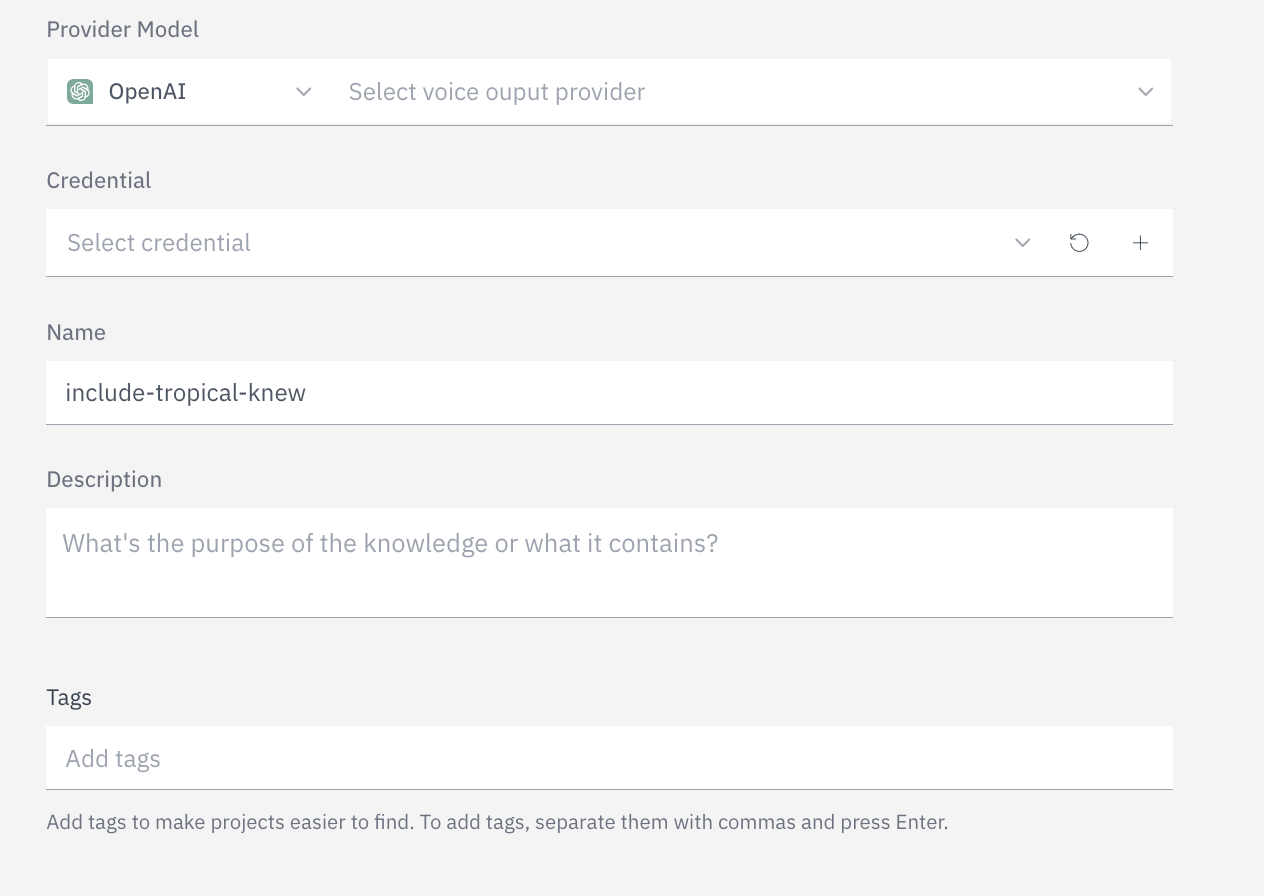
- Click the “Select credential” dropdown in the Credential section
- Choose from existing credentials for the selected provider, or click the ”+” button to add a new credential
- If adding a new credential, you’ll need to provide:
- A name for the credential
- The API key or required authentication information for the selected provider
- OpenAI: API key
- VoyageAI: API key
- Google AI: API key
- Cohere: API key
4
Enter Basic Information
Complete all required fields in the knowledge base creation form:
- Name: Enter a descriptive name for your knowledge base in the text field (e.g., “Our website database”).
- Description: Provide a brief explanation of the purpose of this knowledge base or what type of content it contains.
- Tags: Add relevant tags to make your knowledge base easier to find. Separate tags with commas and press Enter to confirm each tag.
- Review Information: Double-check all entered information for accuracy.
-
Create Knowledge Base: Click the blue “Create knowledge” button in the bottom right corner to proceed.
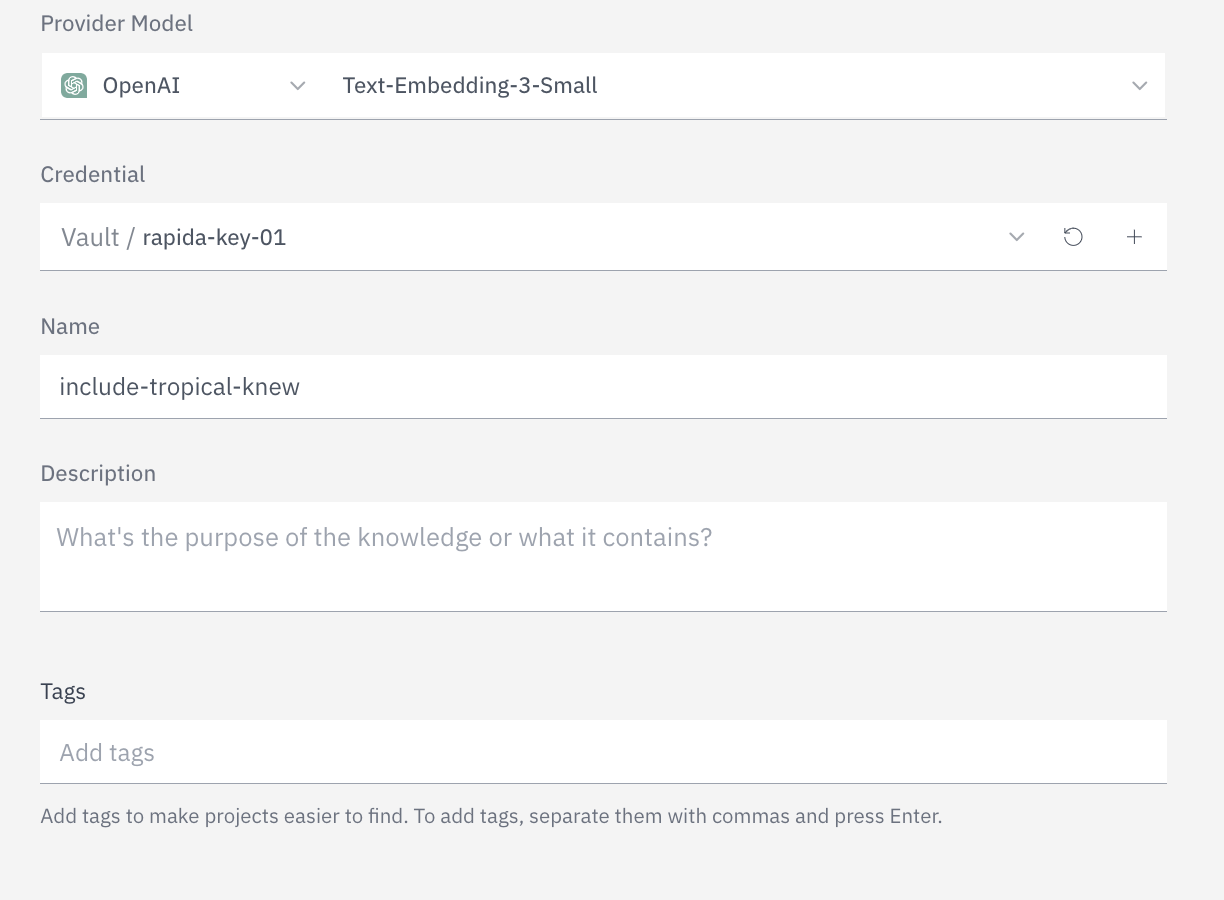
5
Upload Content
Upload the relevant content for your knowledge base:
- Drag and drop files or click to select files from your computer
-
Supported file formats will be processed and added to your knowledge base
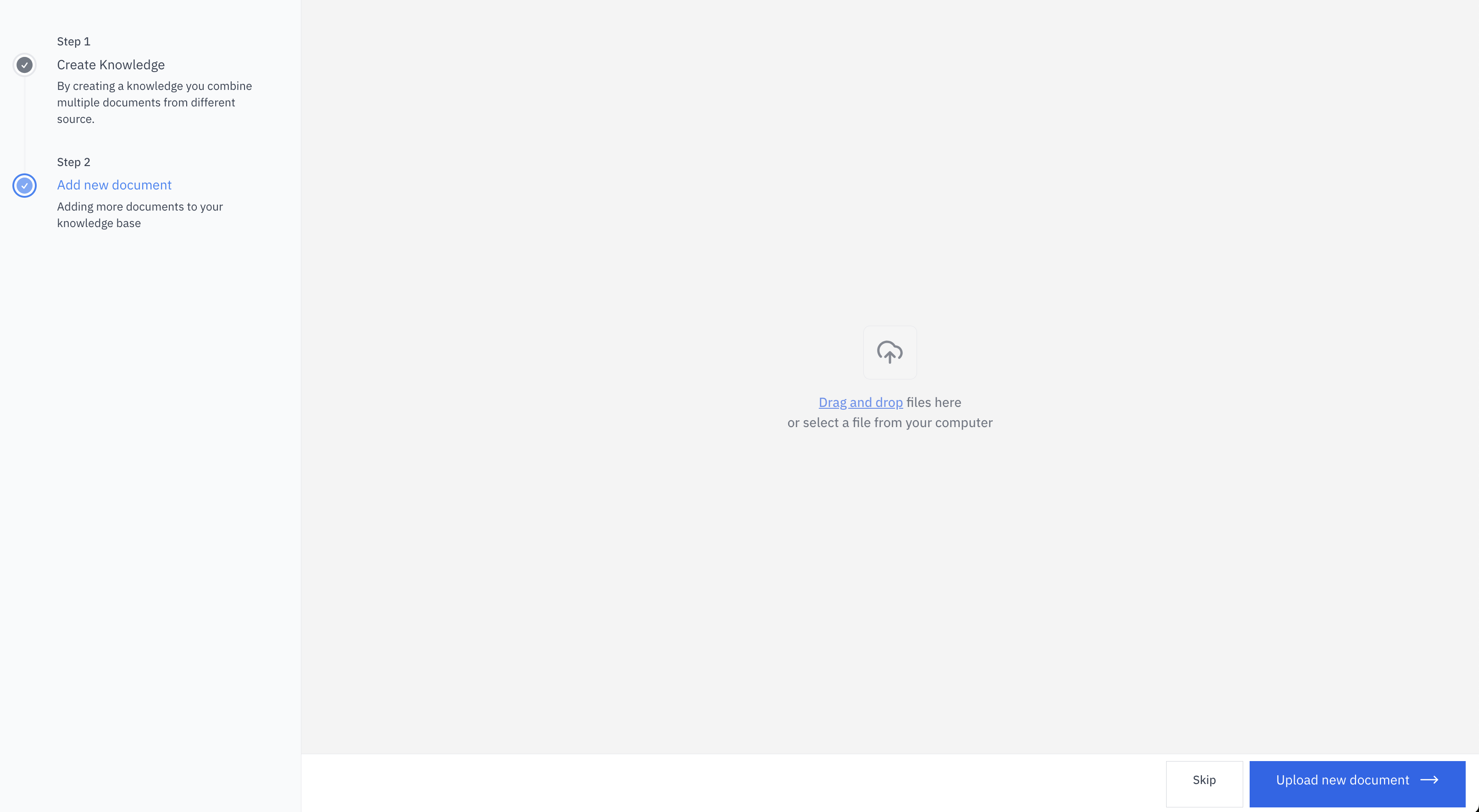
6
Review and Create
Review all the information and settings for your knowledge base.
Click “Upload new Document” to finalize the creation process.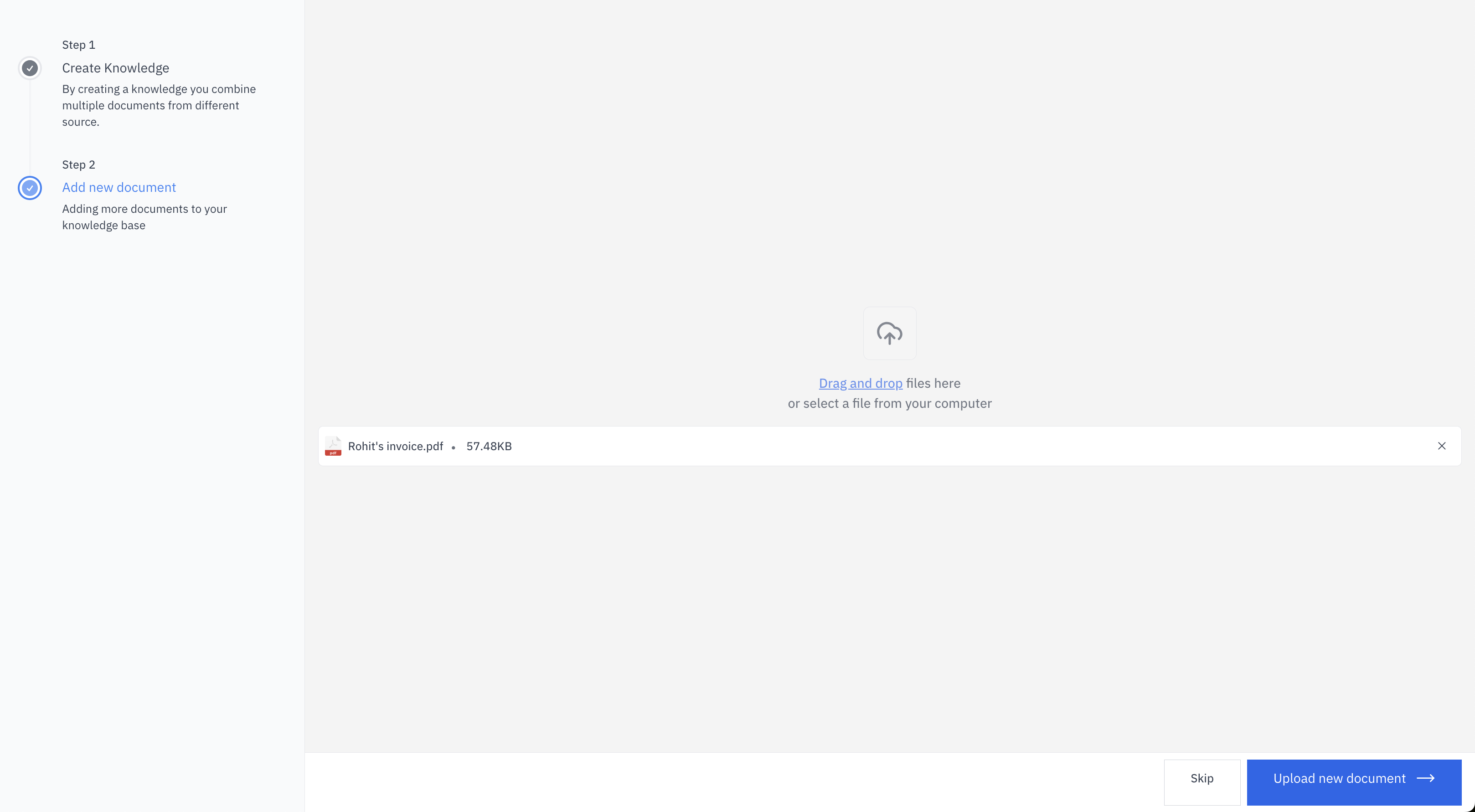
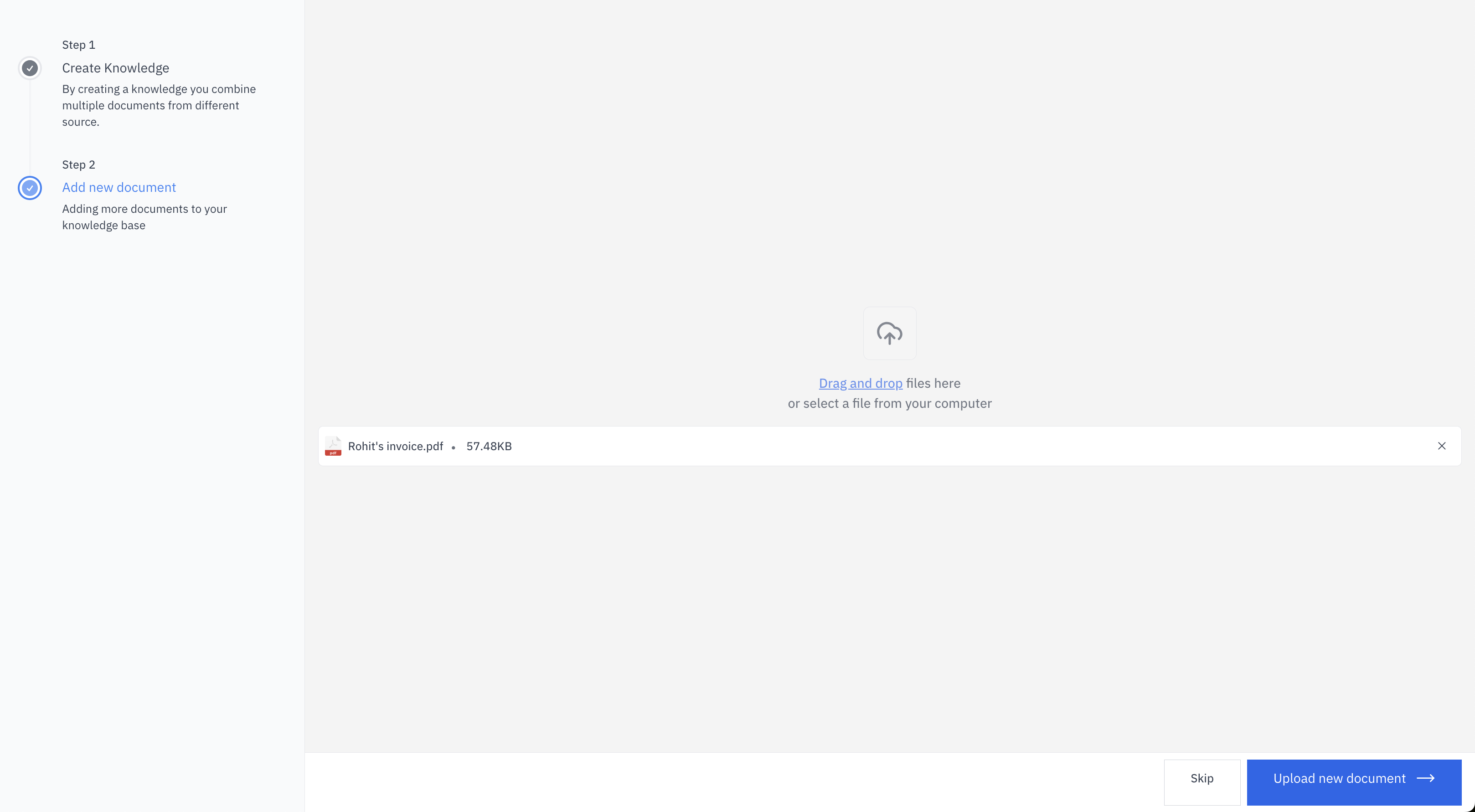
7
Success Confirmation
You’ll see a confirmation that your knowledge base has been created successfully.
The parsing and tokenization of the documents will take a while.