- Start of conversation
- End of conversation
- Failure during conversation
1
Access Webhooks Configuration
- Go to the Assistants section in the main navigation menu.
- Select the assistant you want to configure.
- Click “Configure assistant” in the top right corner.
- Select “Webhooks”.
-
Click Create new webhook to begin configuration.
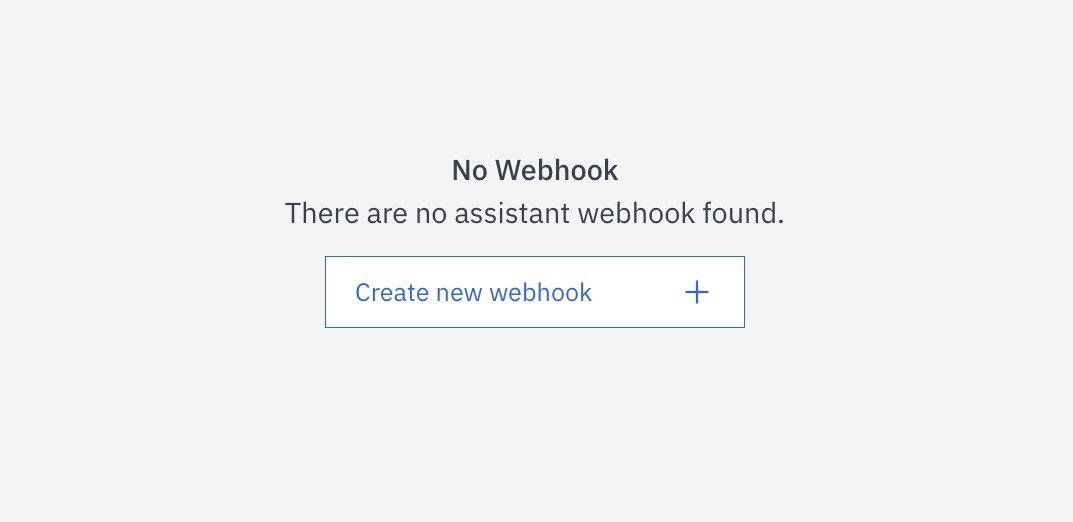
2
Configure Webhook Settings
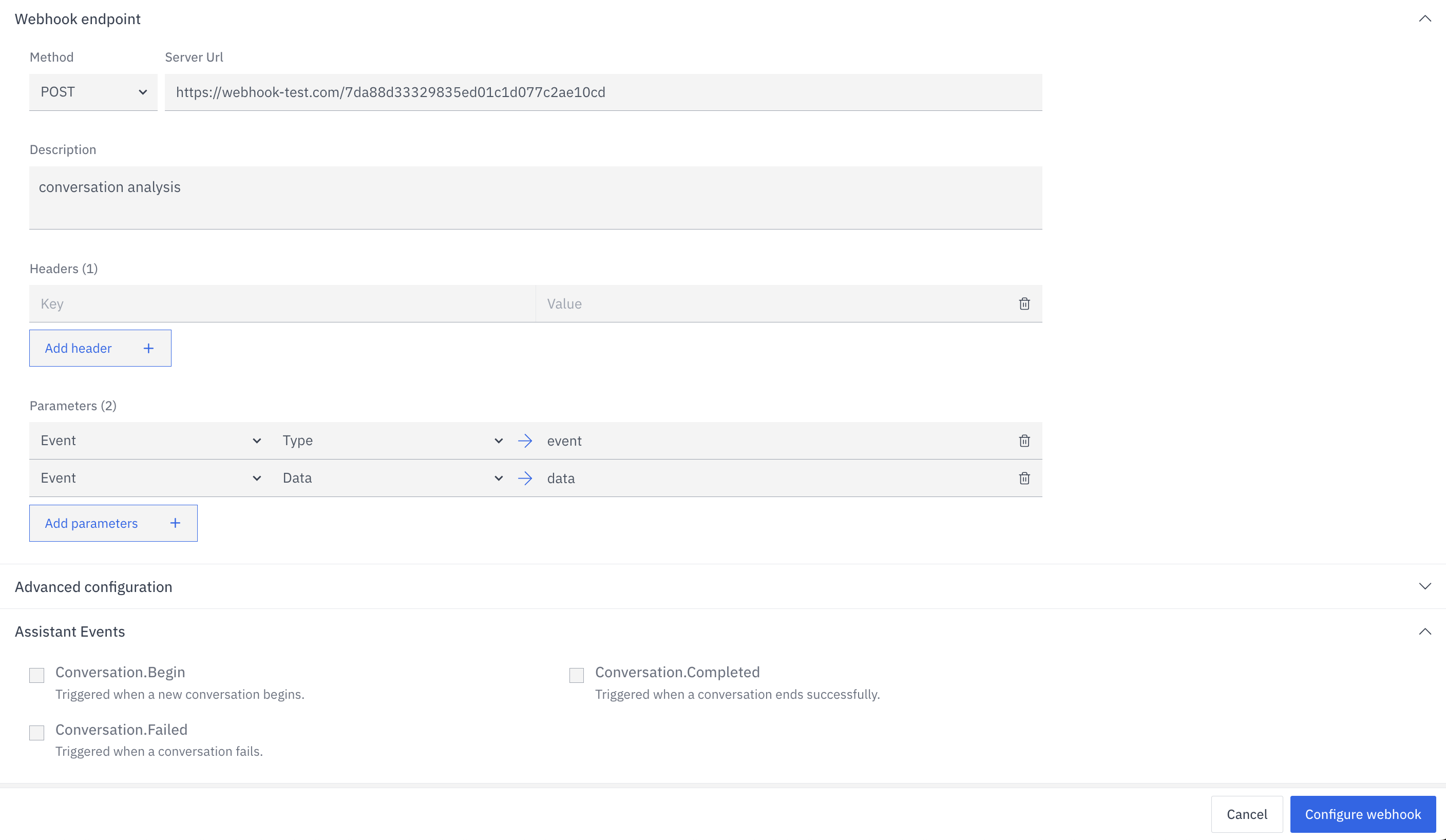
- Method: Select the appropriate HTTP method (typically POST)
- Server URL: Enter the URL where you want to receive webhook data
- Description: Add an optional description to identify this webhook’s purpose
3
Add Headers
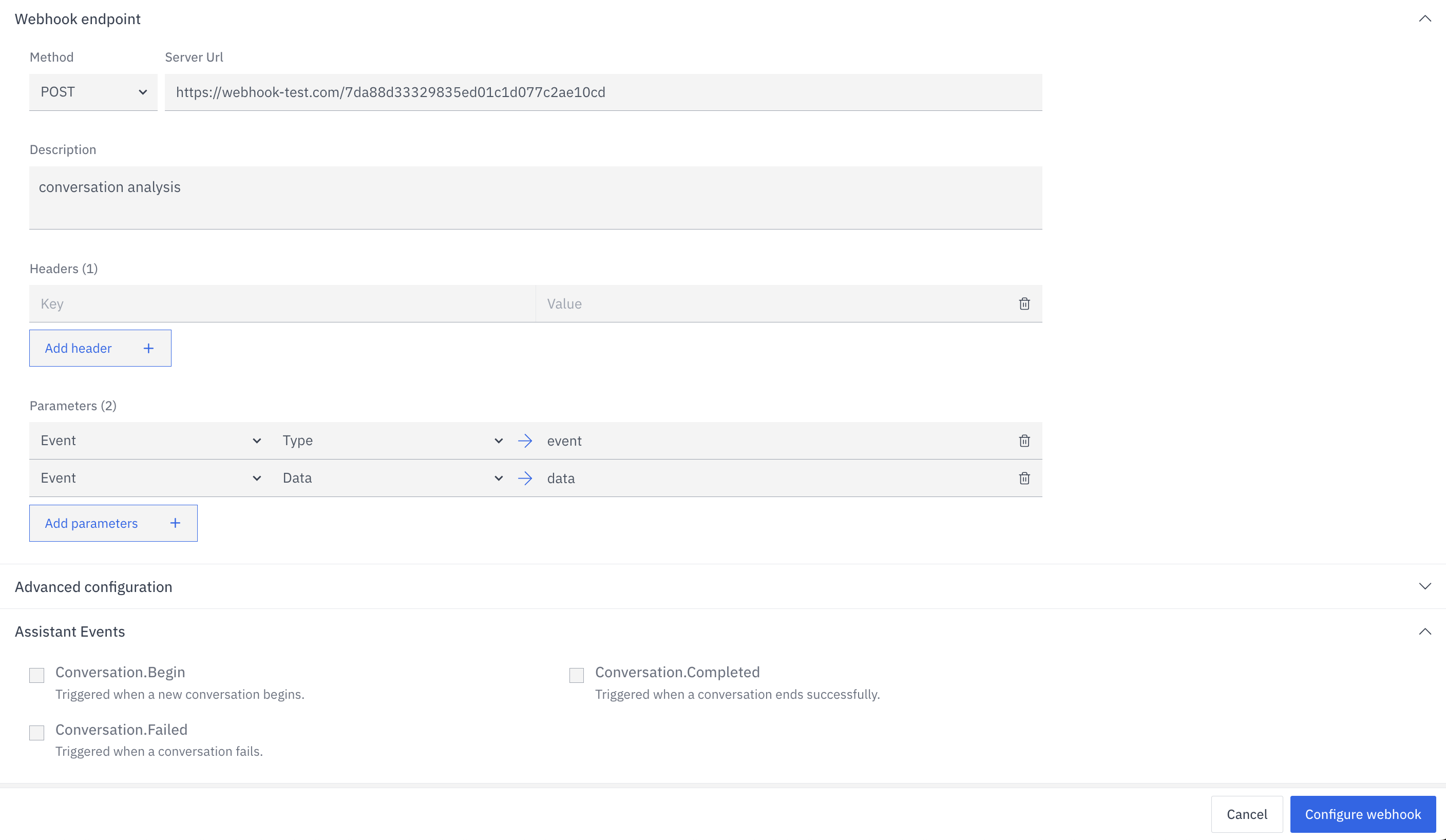
- Click Add header to include authentication headers or other required metadata
- Common examples include Authorization headers for securing webhook communication with external systems
4
Configure Basic Parameters
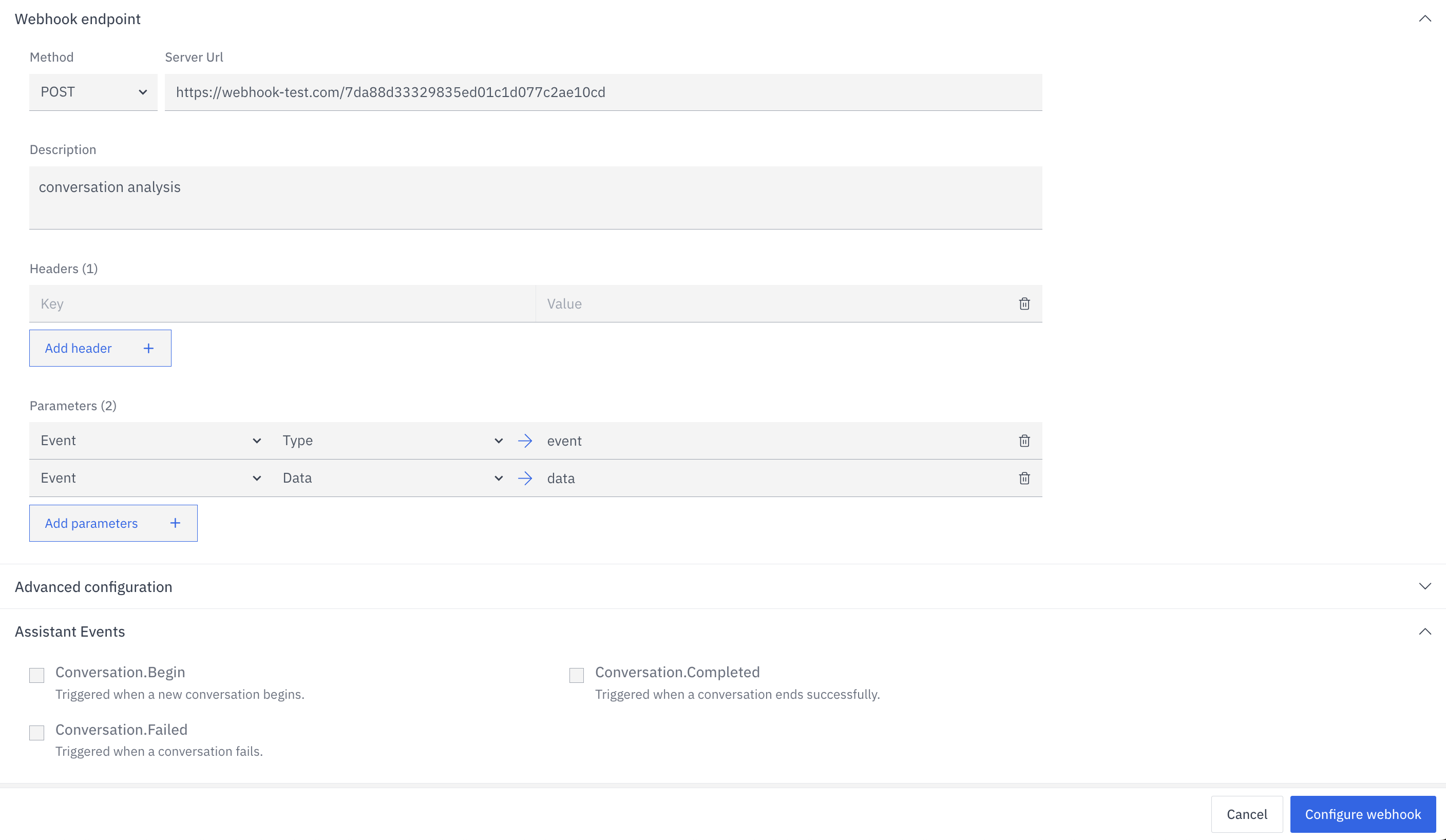
- Event: Contains information about the type of event that triggered the webhook
- Data: Contains all conversation data up to the point the webhook was triggered
5
Include Results

Analysis results are only generated and sent at the end of a conversation.
- Add a new parameter using the Add parameters button
- Select the data type from the dropdown menu
- Specify the key for the selected data type using the options below:
Assistant
Assistant
Select one of the following keys:
- Name
- Prompt
Conversation
Conversation
The only available key is:
- Messages
Argument
Argument
Enter a custom key name for the argument data.
Metadata
Metadata
Enter a custom key name for the metadata.
Option
Option
Enter a custom key name for the option data.
Analysis
Analysis
Enter a custom key name for the analysis results.
6
Add Optional Parameters
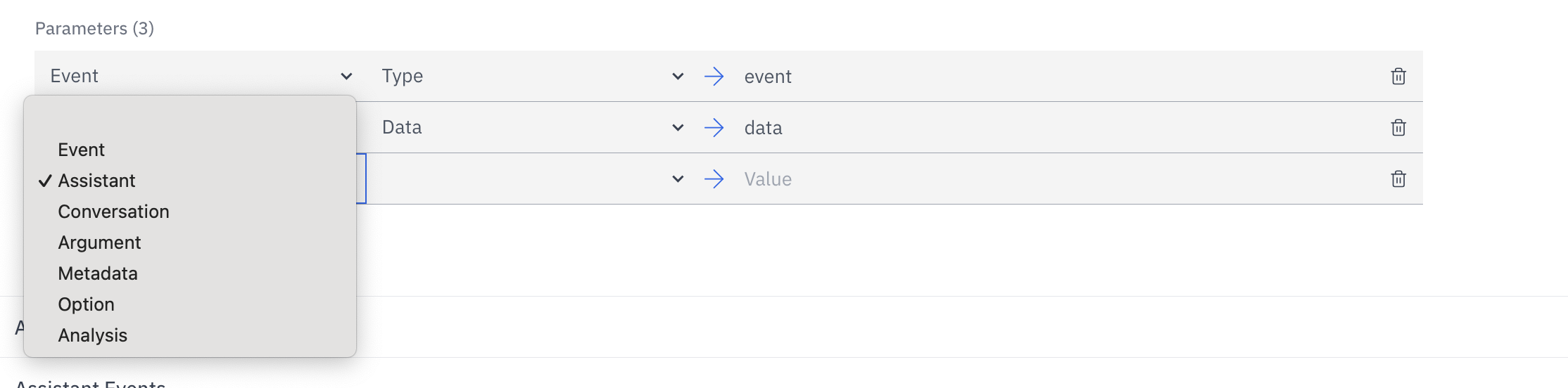
- Assistant: Information about the assistant handling the conversation
- Conversation: Details about the current conversation session
- Argument: Any arguments passed to the assistant
- Metadata: Additional metadata associated with the conversation
- Option: Configuration options used for the assistant
7
Select Trigger Events

- Conversation.Begin: Triggered when a new conversation starts
- Conversation.Completed: Triggered when a conversation ends successfully
- Conversation.Failed: Triggered when a conversation encounters an error
8
Finalize Configuration
