Getting Started
To integrate Azure OpenAI with your Rapida application, follow these steps:Supported Models
Azure OpenAI offers several advanced language models that can be used with this integration. Here’s a table of some supported models:| Model Name | Series | Description |
|---|---|---|
| gpt-4o | GPT-4 | Latest GPT-4 model with advanced capabilities |
| gpt-4o-mini | GPT-4 | Mini version of GPT-4 for specific use cases |
| gpt-4.1-nano | GPT-4 | Nano version of GPT-4.1 for lightweight apps |
Prerequisites
- Go to the Azure portal at https://portal.azure.com.
- Sign up or log in to your Azure account.
- Create an Azure OpenAI resource.
- Navigate to the resource and find the “Keys and Endpoint” section.
- Copy the endpoint URL and one of the subscription keys (make sure to save them securely).
Setting Up Provider Credentials
1
Access the Integrations Page
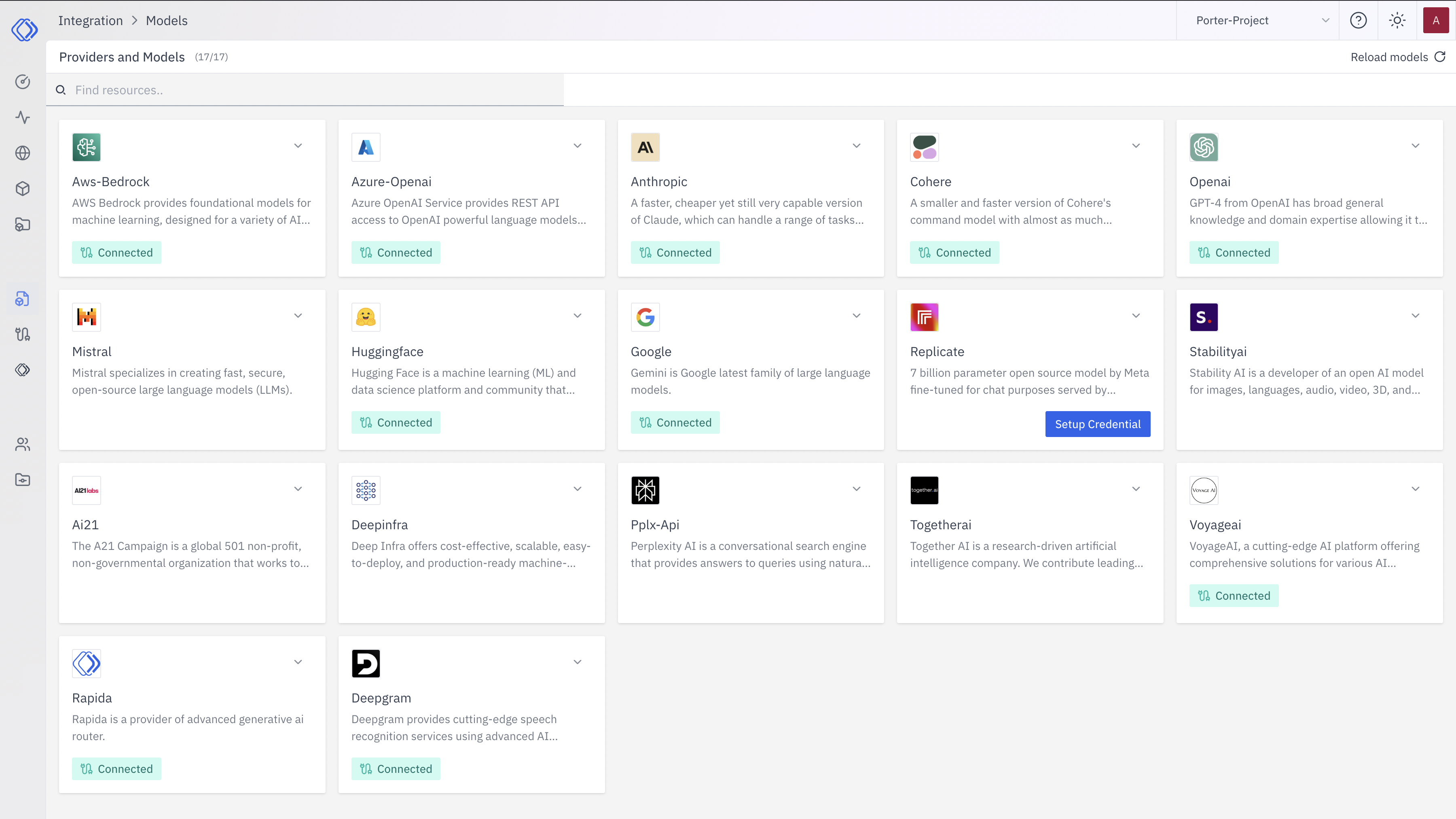
2
Select Azure OpenAI
On the Integrations page, find the Azure OpenAI provider card.Click the “Setup Credential” button for Azure OpenAI.
3
Create Provider Credential
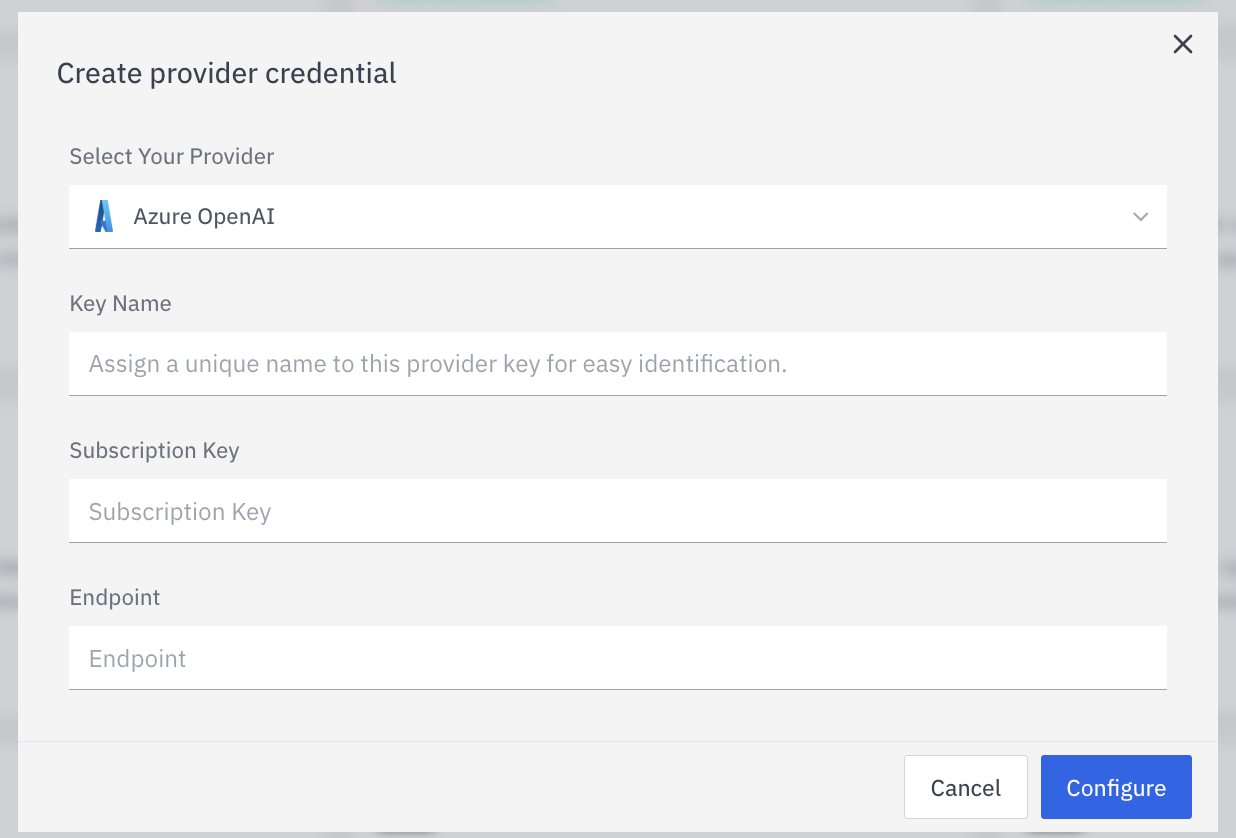
- Select “Azure OpenAI” from the dropdown (if not already selected)
- Enter a Key Name: Assign a unique name to this provider key for easy identification
- Enter the Subscription Key: Input the subscription key from your Azure OpenAI resource
- Enter the Endpoint: Input the endpoint URL from your Azure OpenAI resource
- Click “Configure” to save the credential
4
Verify Credential Setup
After setting up the credential, you can verify it’s been added:
- The Azure OpenAI provider card should now show “Connected”
- If you click on the provider, you’ll see a “View provider credential” modal
- This modal displays the credential name, when it was last updated, and options to delete or close