Getting Started
To integrate Google AI with your Rapida application, follow these steps:Supported Models
Google AI offers several advanced language models that can be used with this integration. Here’s a table of some supported models:| Model Name | Description |
|---|---|
| gemini-2.5-pro | Latest Gemini Pro model with advanced capabilities |
| gemini-2.5-flash | Faster version of Gemini 2.5 |
| gemini-2.5-flash-lite-preview-06-17 | Preview of lightweight Gemini 2.5 Flash |
| gemini-2.5-flash-preview-tts | Gemini 2.5 Flash with text-to-speech preview |
| gemini-2.5-pro-preview-tts | Gemini 2.5 Pro with text-to-speech preview |
| gemini-2.0-flash | Gemini 2.0 Flash model |
| gemini-2.0-flash-preview-image-generation | Gemini 2.0 Flash with image generation preview |
| gemini-2.0-flash-lite | Lightweight version of Gemini 2.0 Flash |
Prerequisites
- Have a Google Cloud account with access to Google AI.
- Set up your Google Cloud project and enable the necessary APIs.
- Ensure you have the required permissions to access Google AI and its models.
Setting Up Provider Credentials
1
Access the Integrations Page
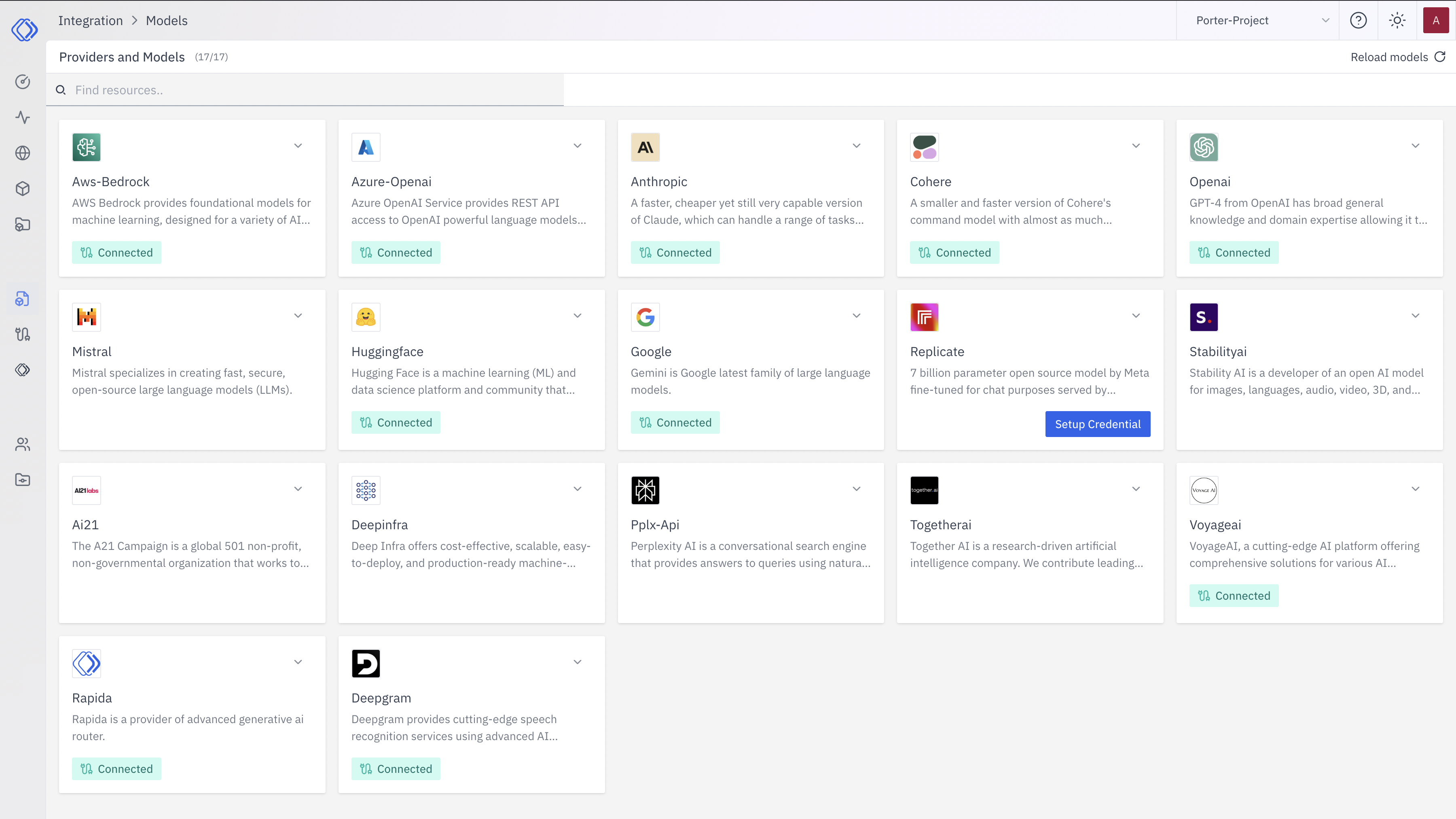
2
Select Google AI
On the Integrations page, find the Google AI provider card.Click the “Setup Credential” button for Google AI.
3
Create Provider Credential
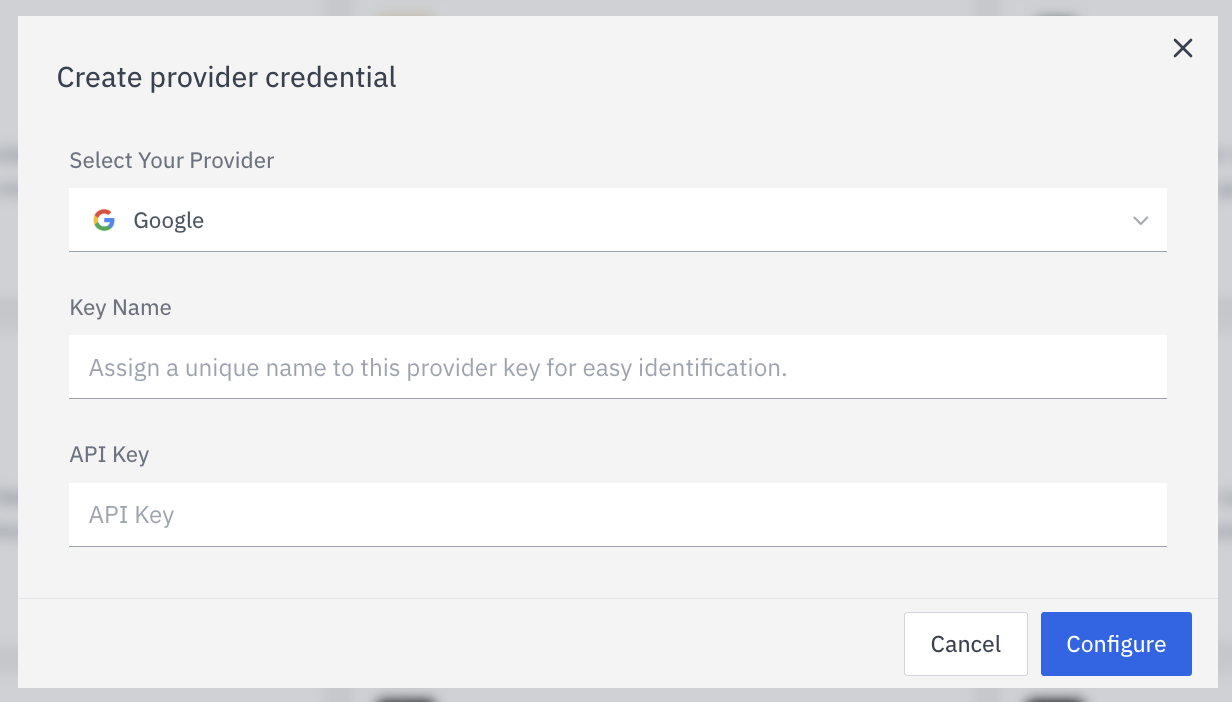
- Select “Google AI” from the dropdown (if not already selected)
- Enter a Key Name: Assign a unique name to this provider key for easy identification
- Enter the Google AI API Key: Input your Google AI API key
- Click “Configure” to save the credential
4
Verify Credential Setup
After setting up the credential, you can verify it’s been added:
- The Google AI provider card should now show “Connected”
- If you click on the provider, you’ll see a “View provider credential” modal
- This modal displays the credential name, when it was last updated, and options to delete or close