Getting Started
To integrate Cohere with your Rapida application, follow these steps:Supported Models
Cohere offers several advanced language models that can be used with this integration. Here’s a table of the supported models:| Model Name | Description |
|---|---|
| command-a-03-2025 | Latest Command model with advanced capabilities |
| command-r7b-12-2024 | Specialized Command model for specific use cases |
| command-r-plus-04-2024 | Enhanced Command model with improved performance |
| command-r-plus | Stable version of the enhanced Command model |
| command-r-08-2024 | Command model optimized for August 2024 |
| command-r-03-2024 | Command model optimized for March 2024 |
| command-r | Standard Command model for general use |
| command | Original Command model |
| command-nightly | Nightly updated version of the Command model |
| command-light | Lightweight version of the Command model |
| command-light-nightly | Nightly updated lightweight version of the Command model |
Prerequisites
- Go to the Cohere platform at https://cohere.ai.
- Sign up or log in to your Cohere account.
- Navigate to the API section.
- Generate your API key.
- Copy the API key (make sure to save it securely, as it won’t be shown again).
Setting Up Provider Credentials
1
Access the Integrations Page
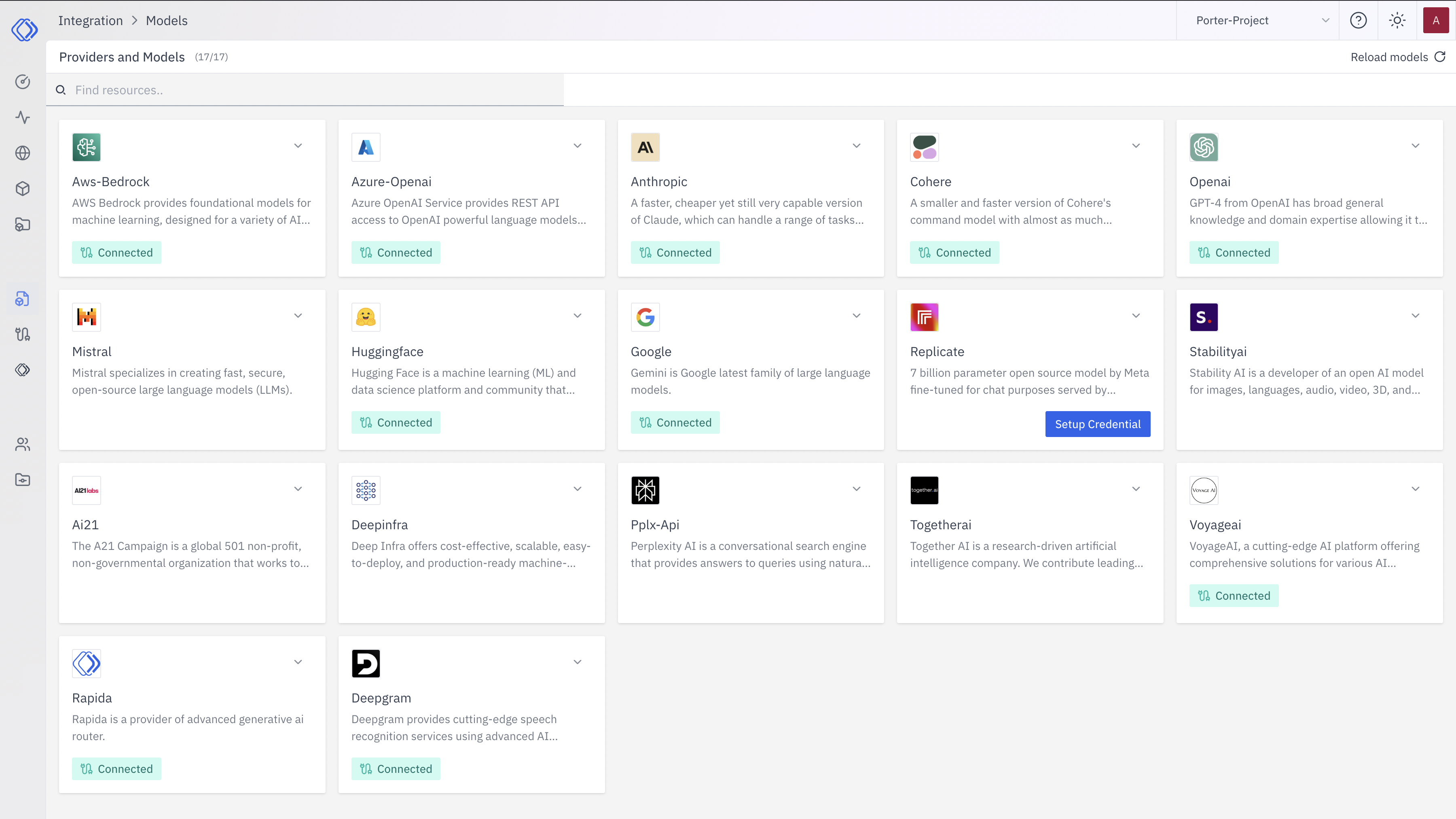
2
Select a Provider
On the Integrations page, find the provider you want to set up credentials for. Each provider card shows a brief description and a “Connected” or “Setup Credential” button.Click the “Setup Credential” button for Cohere.
3
Create Provider Credential
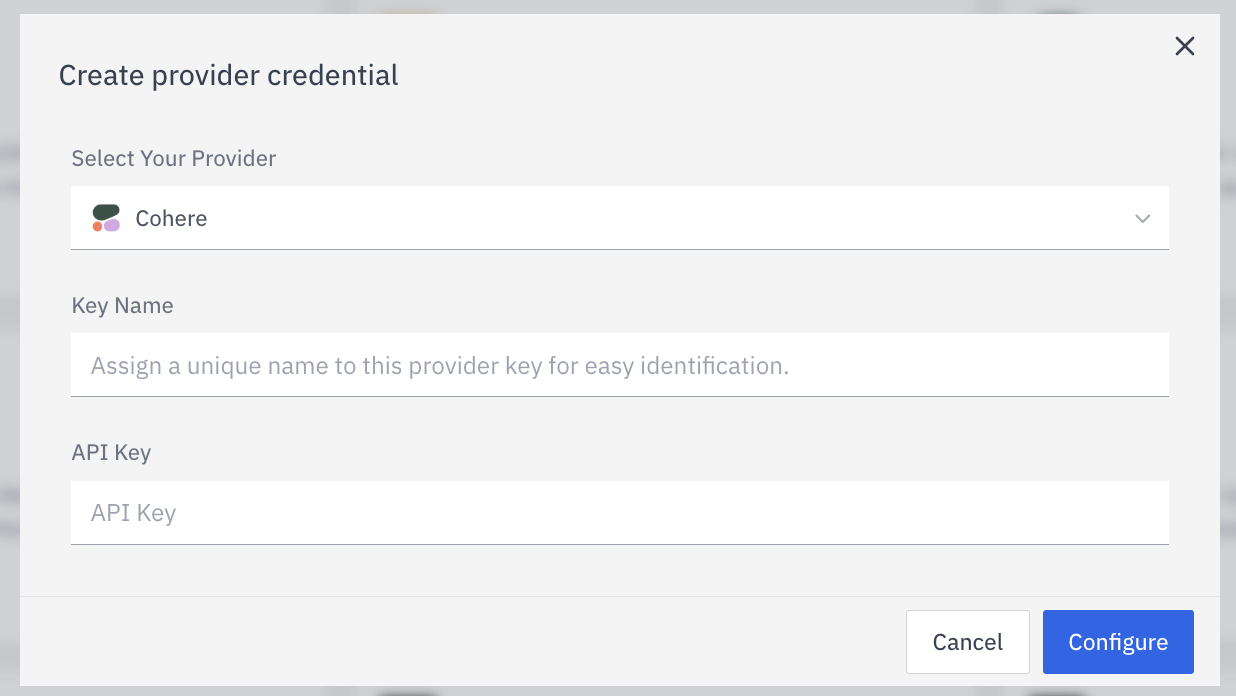
- Select Cohere from the dropdown (if not already selected)
- Enter a Key Name: Assign a unique name to this provider key for easy identification
- Enter the Key: Input the actual API key or credential for Cohere
- Click “Configure” to save the credential
4
Verify Credential Setup
After setting up the credential, you can verify it’s been added:
- The Cohere provider card should now show “Connected”
- If you click on the provider, you’ll see a “View provider credential” modal
- This modal displays the credential name, when it was last updated, and options to delete or close