Getting Started
To integrate VoyageAI with your Rapida application, follow these steps:Supported Models
VoyageAI offers a range of embedding models that can be used with this integration. Here’s a table of the supported models:| Model Name | Description |
|---|---|
| voyage-2 | General-purpose embedding model |
| voyage-code-2 | Specialized embedding model for code-related tasks |
| voyage-finance-2 | Embedding model optimized for financial applications |
| voyage-large-2 | Large-scale general-purpose embedding model |
| voyage-large-2-instruct | Instruction-tuned version of the large embedding model |
| voyage-law-2 | Embedding model tailored for legal and law-related tasks |
| voyage-multilingual-2 | Multilingual embedding model supporting various languages |
Prerequisites
- Go to the VoyageAI platform at https://www.voyageai.com.
- Sign up or log in to your VoyageAI account.
- Navigate to the API section.
- Generate your API key.
- Copy the API key (make sure to save it securely, as it won’t be shown again).
Setting Up Provider Credentials
1
Access the Integrations Page
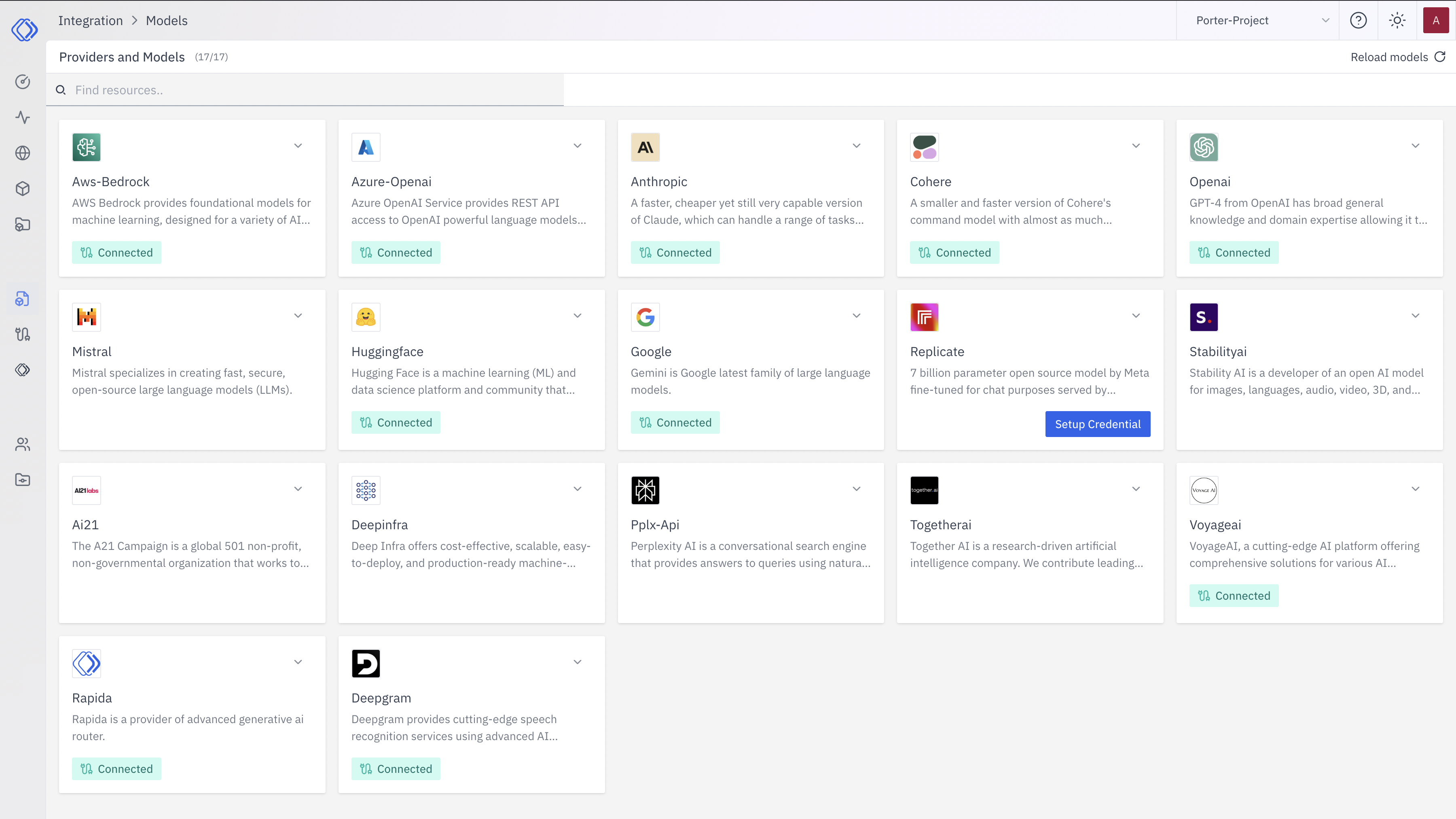
2
Select a Provider
On the Integrations page, find the VoyageAI provider card. Click the “Setup Credential” button for VoyageAI.
3
Create Provider Credential
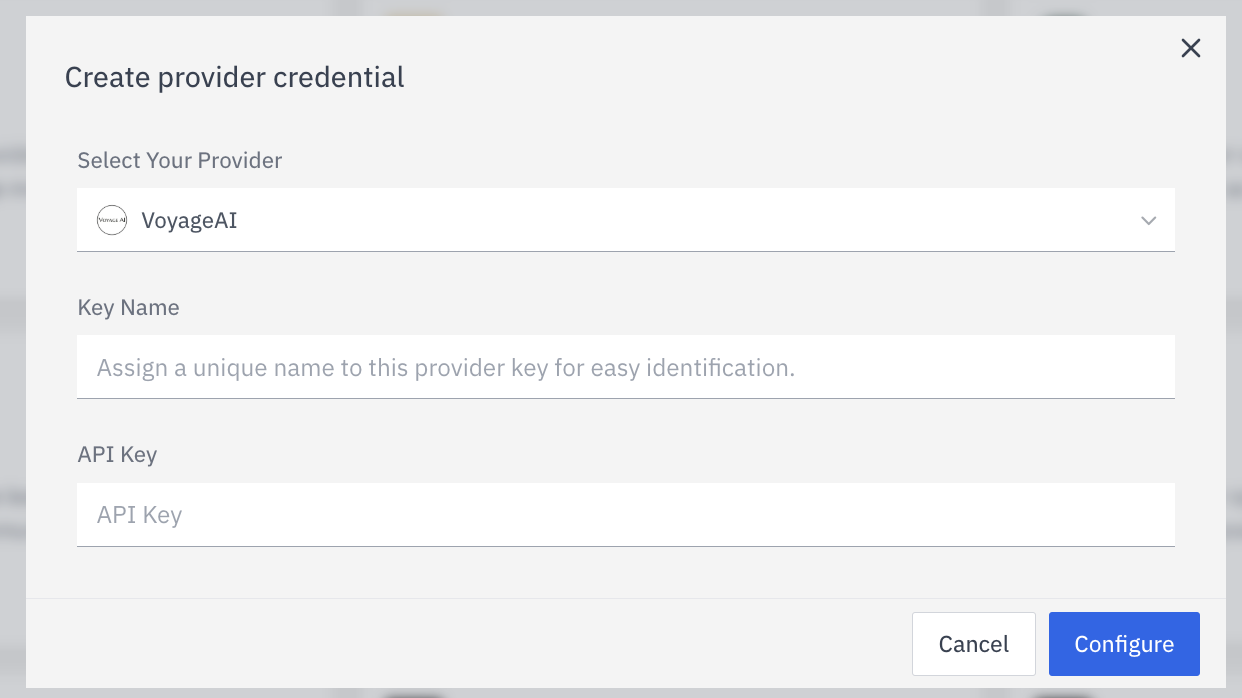
- Select VoyageAI from the dropdown (if not already selected)
- Enter a Key Name: Assign a unique name to this provider key for easy identification
- Enter the Key: Input the actual API key for VoyageAI
- Click “Configure” to save the credential
4
Verify Credential Setup
After setting up the credential, you can verify it’s been added:
- The VoyageAI provider card should now show “Connected”
- If you click on the provider, you’ll see a “View provider credential” modal
- This modal displays the credential name, when it was last updated, and options to delete or close