1
Navigate to Your Assistant
- Go to the Assistants section in the main navigation menu.
- Select the assistant you want to configure.
- Click “Configure assistant” in the top right corner.
- Select “Analysis” from the left sidebar menu.
-
Click on Create new analysis.
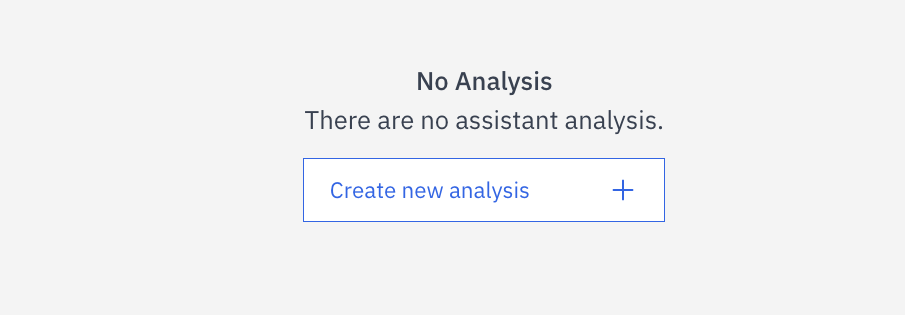
2
Configure Analysis Details
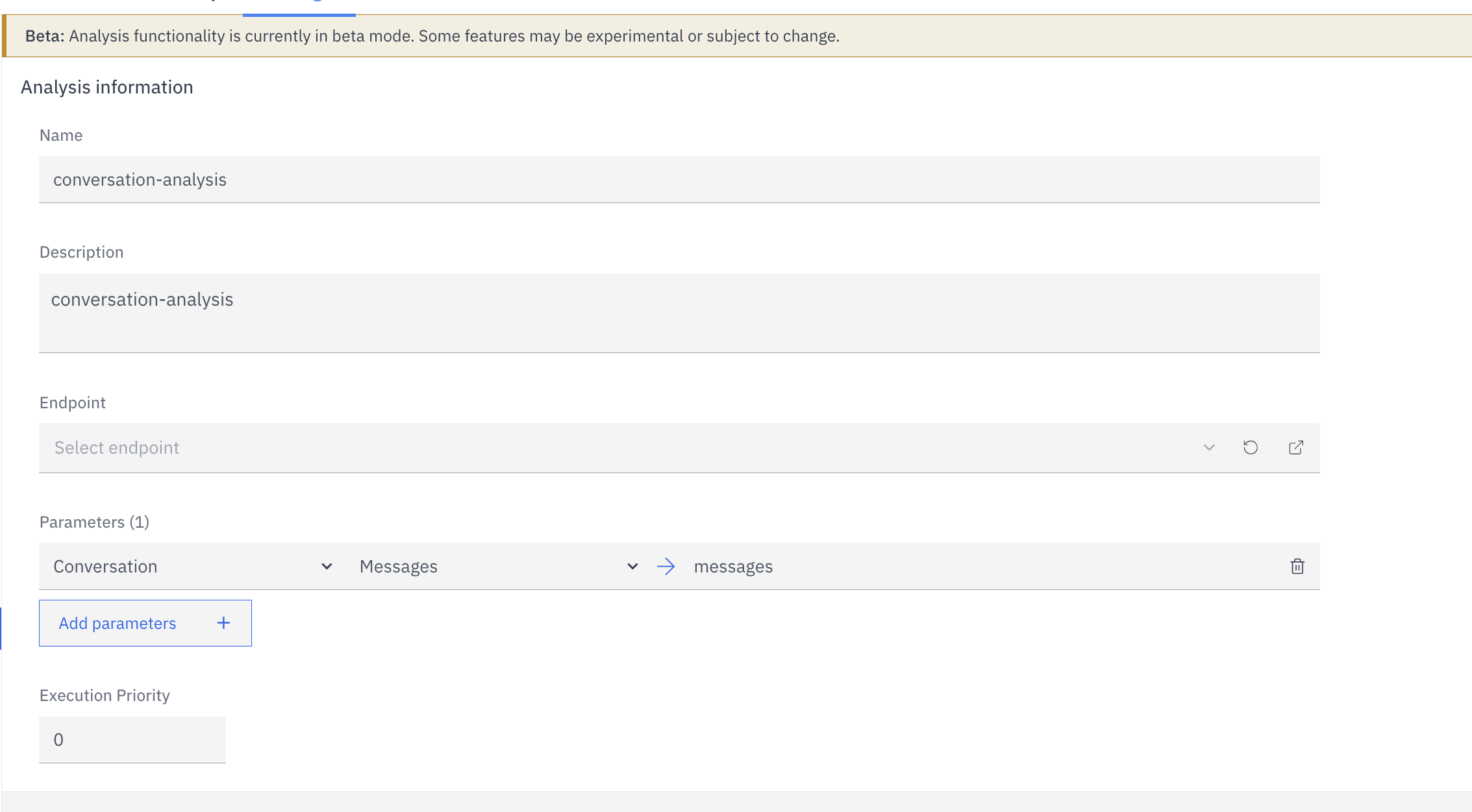
- Name: Provide a descriptive name for this analysis (e.g., “conversation-analysis”)
- Description: Add a brief explanation of what this analysis will do
3
Select Endpoint
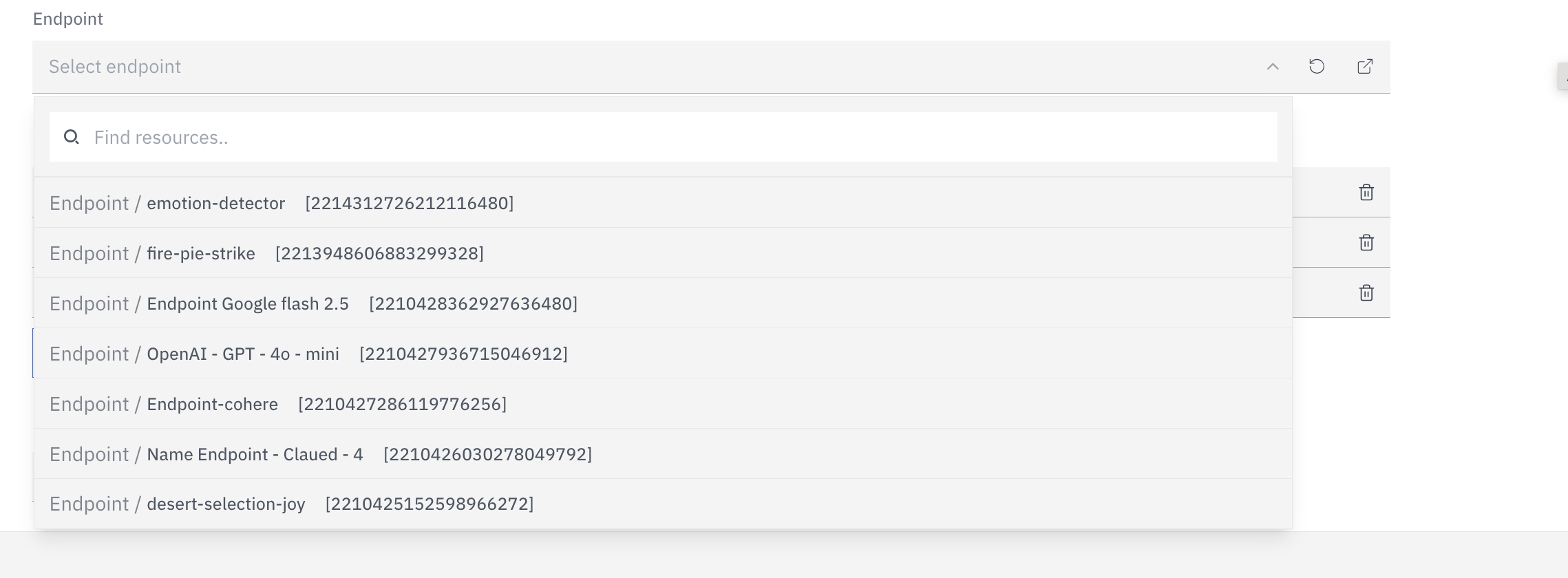
- Select from existing endpoints in the dropdown
- If you haven’t created an appropriate endpoint, you’ll need to create one first
4
Configure Parameters

- Conversation Messages: By default, the conversation history will be passed to the endpoint
1
Configure Parameters
Add parameters to be sent with your API request:
You can add multiple parameters to construct a complete API request.
- Click Add parameters to include data in your request
- Select the parameter type from the dropdown menu:
Assistant
Assistant
Include assistant-related information in the request:
- Name
- Prompt
Conversation
Conversation
Include conversation data in the request:
- Conversation history
Argument
Argument
- Include any arguments passed to the assistant. Key is the name passed, value is the new key that will be passed to the api call.
Metadata
Metadata
- Custom metadata that you want to send
Option
Option
- Include configuration options passed to the assistant. Key is the name passed, value is the new key that will be passed to the api call.
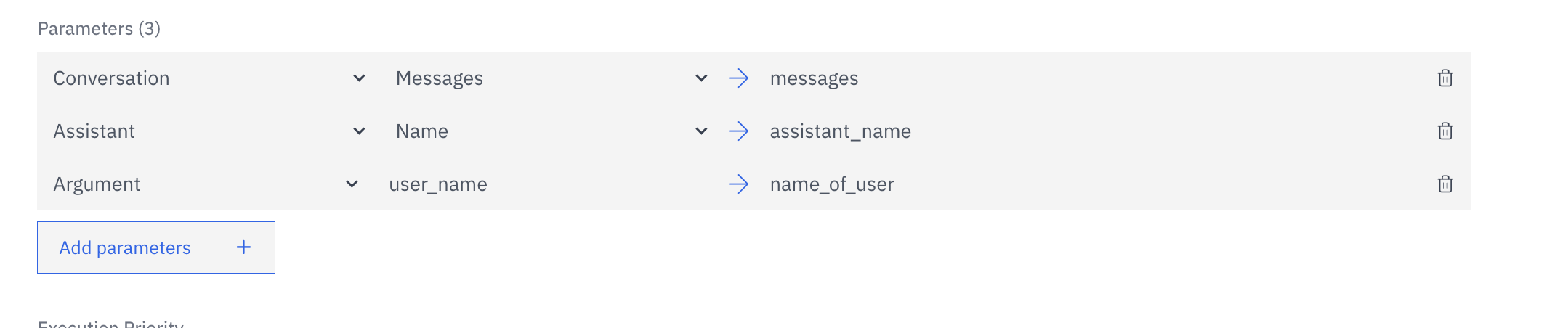
5
Set Execution Priority
Set the execution priority for this analysis. This determines the order in
which multiple analyses are processed if you have more than one.
6
Save Your Configuration
Click “Configure Analysis” to save your configuration.Once saved, your analysis will be available and will process conversations according to your settings. The results can be used for insights, improvements, or other downstream processes depending on your endpoint implementation.Note: Analysis functionality is currently in beta mode. Some features may be experimental or subject to change.
Using Analysis Results
The analysis results will be processed by your specified endpoint, which can:- Generate conversation insights
- Track user satisfaction
- Identify common questions or issues
- Provide metrics for assistant performance
- Feed data into your business intelligence tools using assistant webhooks.
How to View Analysis
To view the analysis for a specific conversation:- Inside assistants, select the “Sessions” tab
- Select the session that you want to view the analysis for
- Click on the “Analysis” tab in the left panel.